Sign Up on Atmosly
Getting Started
To access Atmosly, you have two main options: signing in via Google or registering through our registration form. Each method is designed to provide secure and convenient access to our platform, ensuring that you can start managing your infrastructure, applications, and resources without delay.
Sign Up Options
For users seeking a quick and secure way to log in without creating a new account:
➤ Sign up via Google:
➤ Sign up via GitHub:
➤ Register through a form: For users who prefer to create a dedicated Atmosly account or require additional customization options.
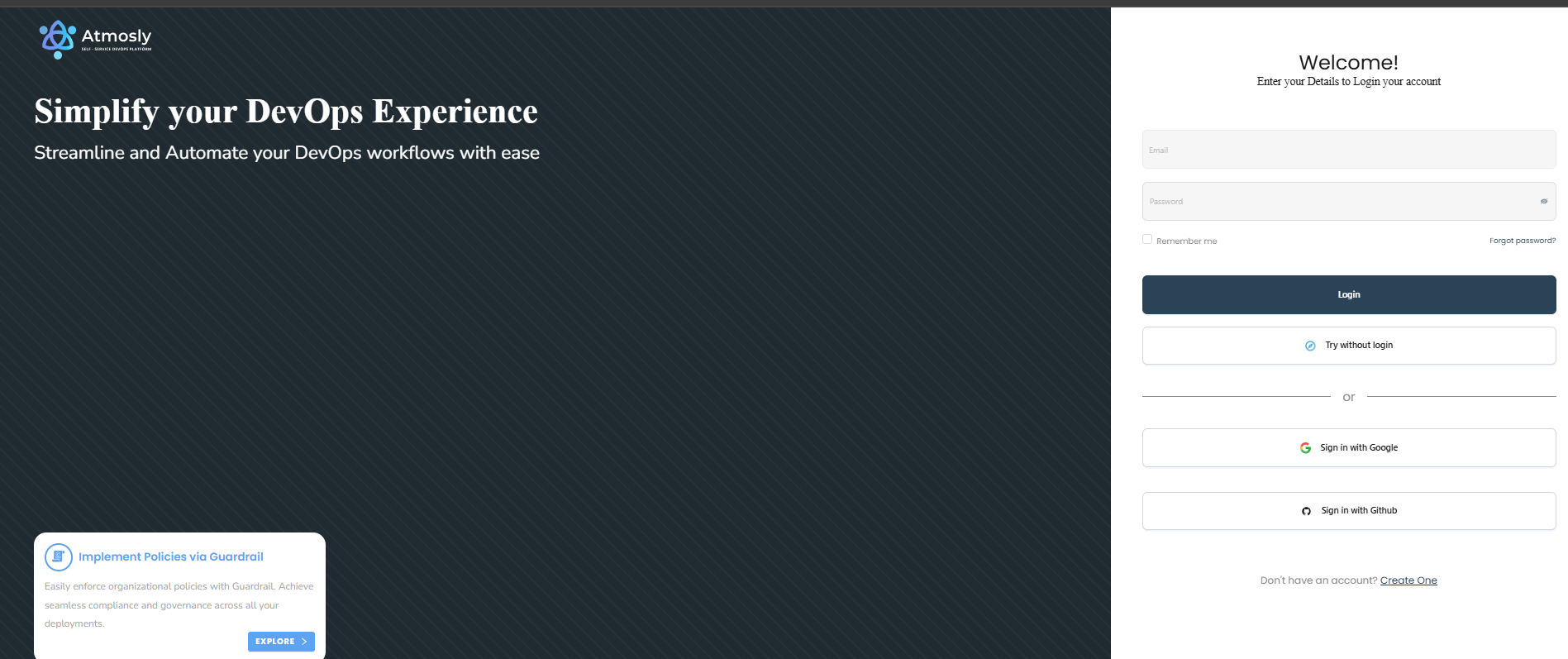
Sign In/ Sign Up via Google
- On the Atmosly signup page - Click Here , click the "Sign in with Google" button.
- You will be redirected to the Google sign-in page.
- Enter your Google account credentials (email and password).
- If it's your first time signing in, Google will ask for your permission to allow Atmosly to access your Google account information. Please review and accept to proceed.
- Once authenticated, you will be redirected back to Atmosly and you can use your google account to sign in to Atmosly.
PLEASE NOTE: You can only sign up on Atmosly via your Organisation's email ID.
Sign In/ Sign Up through a Form
- Navigate to the Atmosly signup page - Click Here.
- Fill in the registration form with your details, including your name, email address, and password.
- Read and accept the Terms of Service and Privacy Policy.
- Click on "Sign Up" to complete the registration process.
- You will receive an email to verify your email address. Click on the verification link within the email to activate your account.
- Once your email is verified, you can log in to Atmosly using your email and password.
PLEASE NOTE: You can only sign up on Atmosly via your Organisation's email ID.
Sign In/ Sign Up via Github
- On the Atmosly signup page - Click Here , click the "Sign in with Github" button.
- You will be redirected to the Github's authentication page.
- If it's your first time signing in, Github will ask for your permission to authorize Atmosly. Please review and accept to proceed.
- Once authorized, you will be redirected back to Atmosly and you can use your github account to sign in to Atmosly.
PLEASE NOTE: You can only sign up on Atmosly via your Organisation's email ID.