Marketplace
Within Atmosly, Helm charts are pivotal for streamlining Kubernetes application management. Acting as package managers, they bundle configurations and resources needed for deploying applications on Kubernetes clusters. This simplifies Atmosly users' deployment processes, ensuring consistent application setups across various environments. Helm charts enhance Atmosly’s deployment efficiency and application lifecycle management, offering a standardized approach to managing complex Kubernetes applications.
From the Marketplace module, you can deploy and search for:
- Commonly known Helm charts, are listed under the ‘Others’ section of the list.
- User-managed Helm charts i.e. charts which you add to Atmosly.
Deploy a helm chart to the cluster
- Navigate to the helm chart you would like to deploy.
- Enter the details associated with the deployment
1. App name
2. Cluster where you want to deploy the chart
3. Namespace
4. The version of the chart
5. Make concerned changes to the values.yaml - Click on deploy!
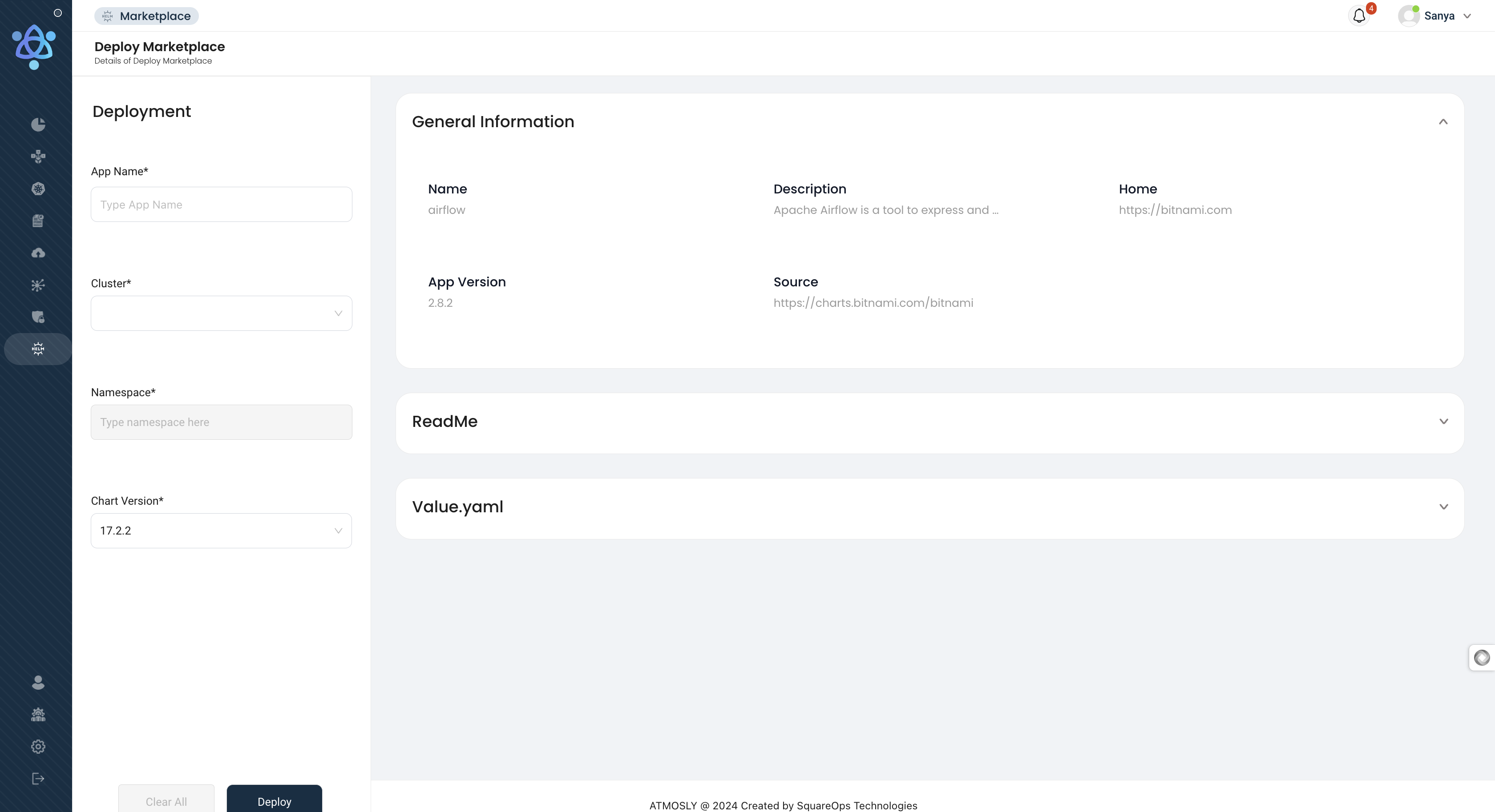
You will be navigated to the concerned cluster once your Helm charts deployment begins.
Add your own repo
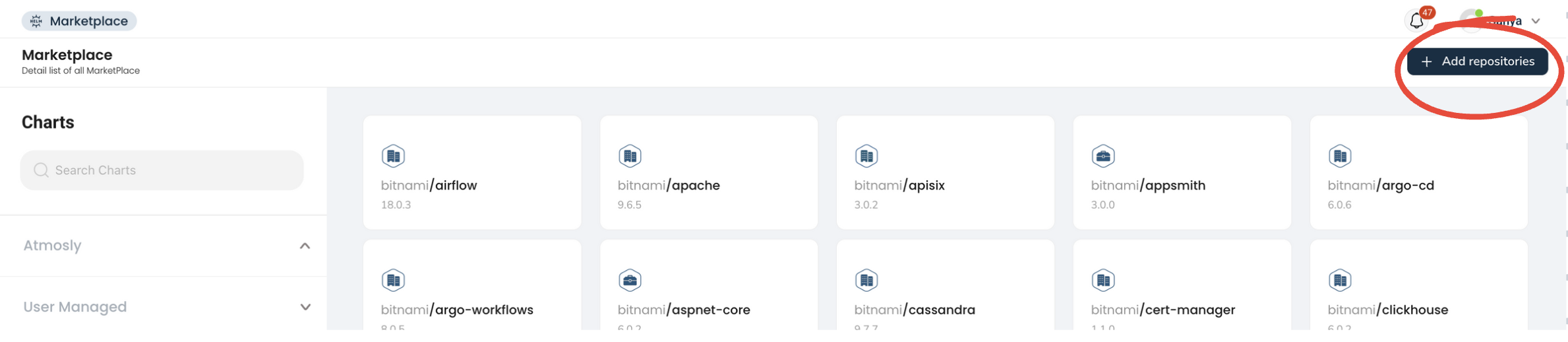
To add your helm chart:
- Click on the ‘Add repo’ on the top right corner of the marketplace module
- Fill in the required details
- Once added, navigate back to the list section
- Select the helm chart that you would like to add and follow the steps mentioned in the ‘Deploy a helm chart to the cluster’ section of this document.
Update helm chart repo
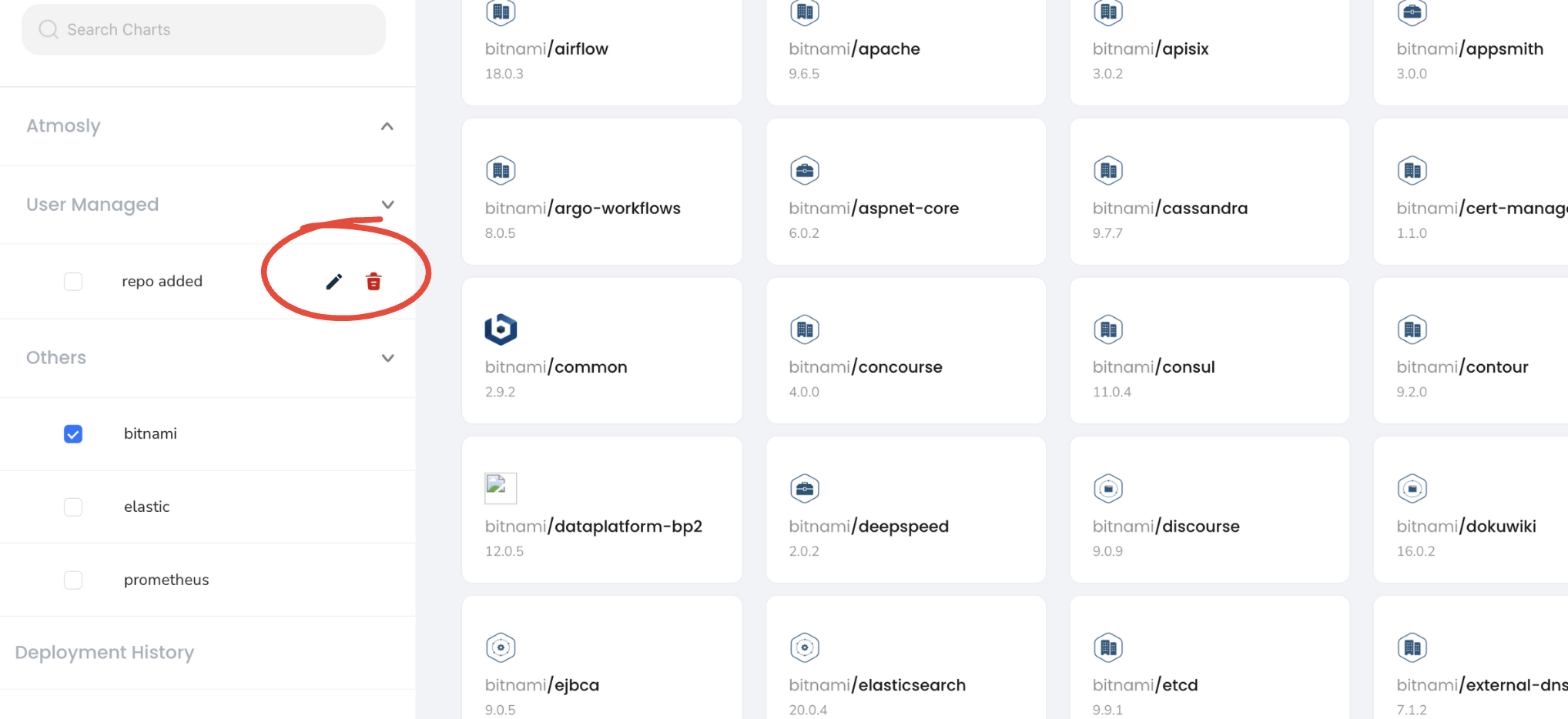
To update the helm chart
- Click on the pencil icon next to your repo and you will be navigated to the edit repo page.
- Make the necessary changes, and click on ‘Update’!
Deployment History
In the marketplace section, you can also see a history of the deploymentS of all charts deployed across Atmosly.
Navigate to the ‘Deployment History’ section of the Marketplace module to see the history.