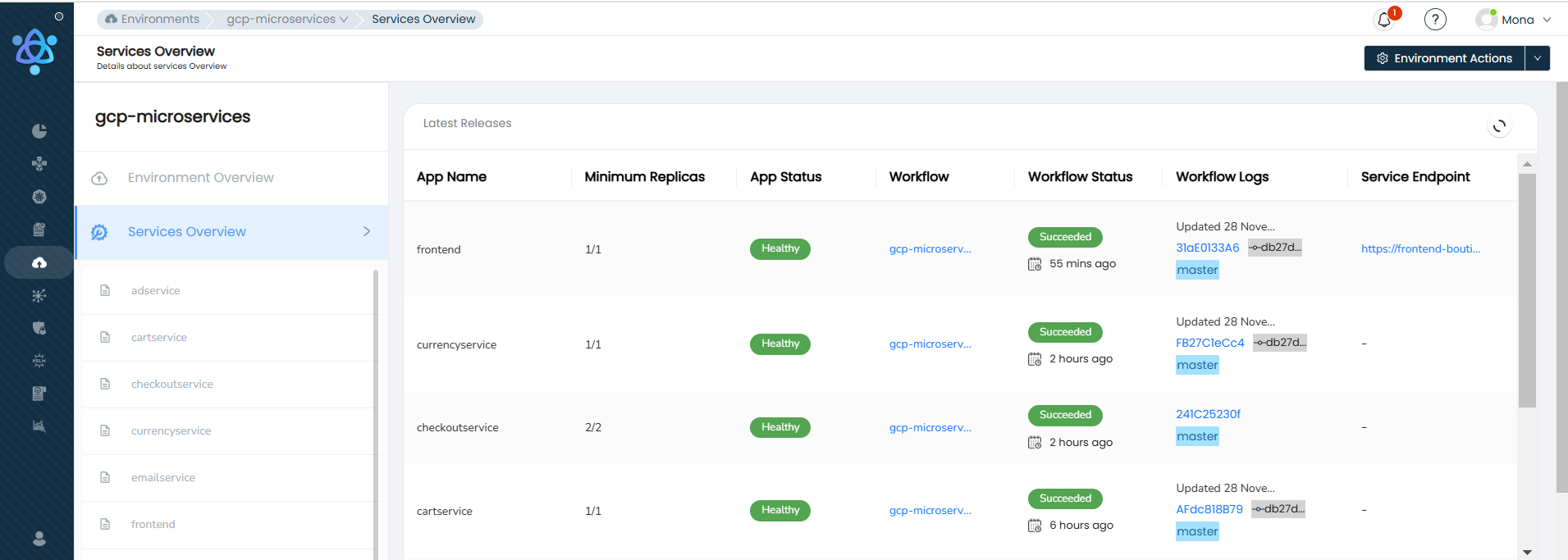Create Environments
Pre-requisites to Creating an Environment
Before creating the Environment, please make sure of the following:
➤ There is an active Kubernetes Cluster.
➤ There is a project created with environment variables in place.
PLEASE NOTE: If you do not have environment variables in place, you can add them while creating the environment. Consequently, if you want to edit the environment variables, you can do so while creating the environment.
Create an environment:

- Navigate to the Environment module from the left menu
- Click on ‘Add Environment’ in the top right corner
- Next, fill in the required fields on the first step to creating Environments.
- Once you have added basic information for your Environment, you will be navigated to the services page where you define the properties of various services.
PLEASE NOTE: these services are being populated from the project selection you added in Step 3.
Refer to the table below for various fields and values associated with creating Clusters:
| Name of the field | Description |
|---|---|
| Project (mandatory) | Select which application blueprint you want to deploy. |
| Environment Name (mandatory) | This would be the name of your Environment. |
| Select Cluster (mandatory) | Cluster on which you want to make the application deployment |
| Namespace (mandatory) | This would be the namespace of your Environment. |
| DNS Zone (mandatory) | DNS Zone which would be used SSL/TLS Certificates. |
| Status | Status shows whether environment is active or not |
Add New service in the Environment:
Details for an Application Service:
| Name of the field | Description |
|---|---|
| App Name (mandatory) | The unique name of your application, used for identification within the platform. |
| App Source (mandatory) | The source code repository (e.g., GitHub, GitLab) where your application's code is stored. The field is non editable and is pre-populated from projects. |
| Branch (mandatory) | The specific branch of the repository that should be used for deployments. |
| Docker File Path (mandatory) | The location of the Dockerfile within your repository, which defines how your application's Docker image should be built. |
| Container Registry (mandatory) | The registry where your Docker images are stored and pulled from during deployment (e.g., Docker Hub, AWS ECR). |
| Enable CI/CD | A toggle to enable or disable Continuous Integration/Continuous Deployment for automatic builds and deployments based on code changes. |
| Environment Variables | Key-value pairs that set or override configuration values for your application, often used for database connections, API keys, and other configurations. |
| Service Port (mandatory) | The network port that your application listens on, necessary for routing traffic to your app. |
| Health Check Path | A specific path in your application that external services can access to check if your application is running correctly. |
| Endpoint Type (mandatory) | Determines whether your application's endpoint is public (accessible from the internet) or private (accessible only within the network). |
| Domain (mandatory) | The custom domain name assigned to your application, making it accessible via a human-readable URL. |
| Path (mandatory) | The URL path that routes to your application, useful for hosting multiple services under the same domain. |
| CPU (mandatory) | The amount of CPU resources allocated to your application, typically specified in cores or millicores. |
| Memory (mandatory) | The amount of RAM allocated to your application, usually specified in megabytes or gigabytes. |
| Nodegroup Name (mandatory) | Specifies the group of nodes (servers) within the cluster where your application should be deployed. |
| Auto Scaling --Maximum Replica --Auto Scaling Parameter | Configuration settings that enable your application to automatically scale its instances up or down based on load. ➤ Maximum Replica: The maximum number of instances that your application can scale out to. ➤ Auto Scaling Parameter: The metrics or parameters (e.g., CPU utilization, request count) used to determine when to scale. |
| Tags | Custom labels or tags that can be applied to your application for categorization or to adhere to organizational policies. |
Refer to the screenshot below for a better understanding of how the service is deployed.
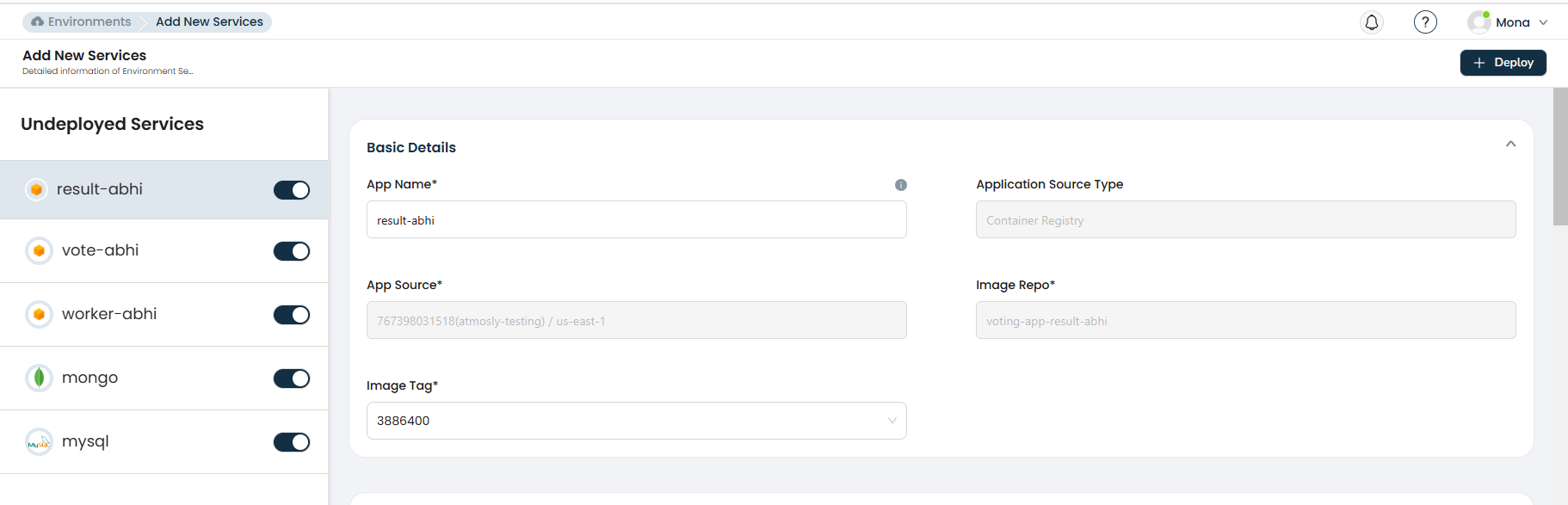
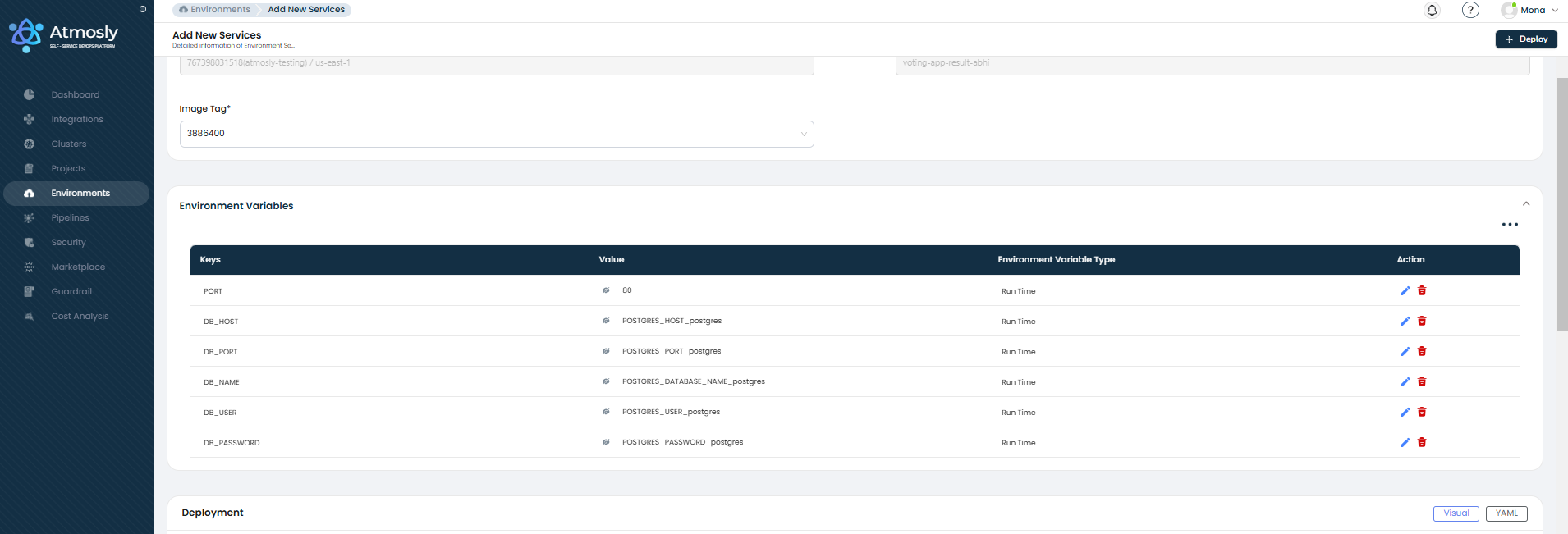

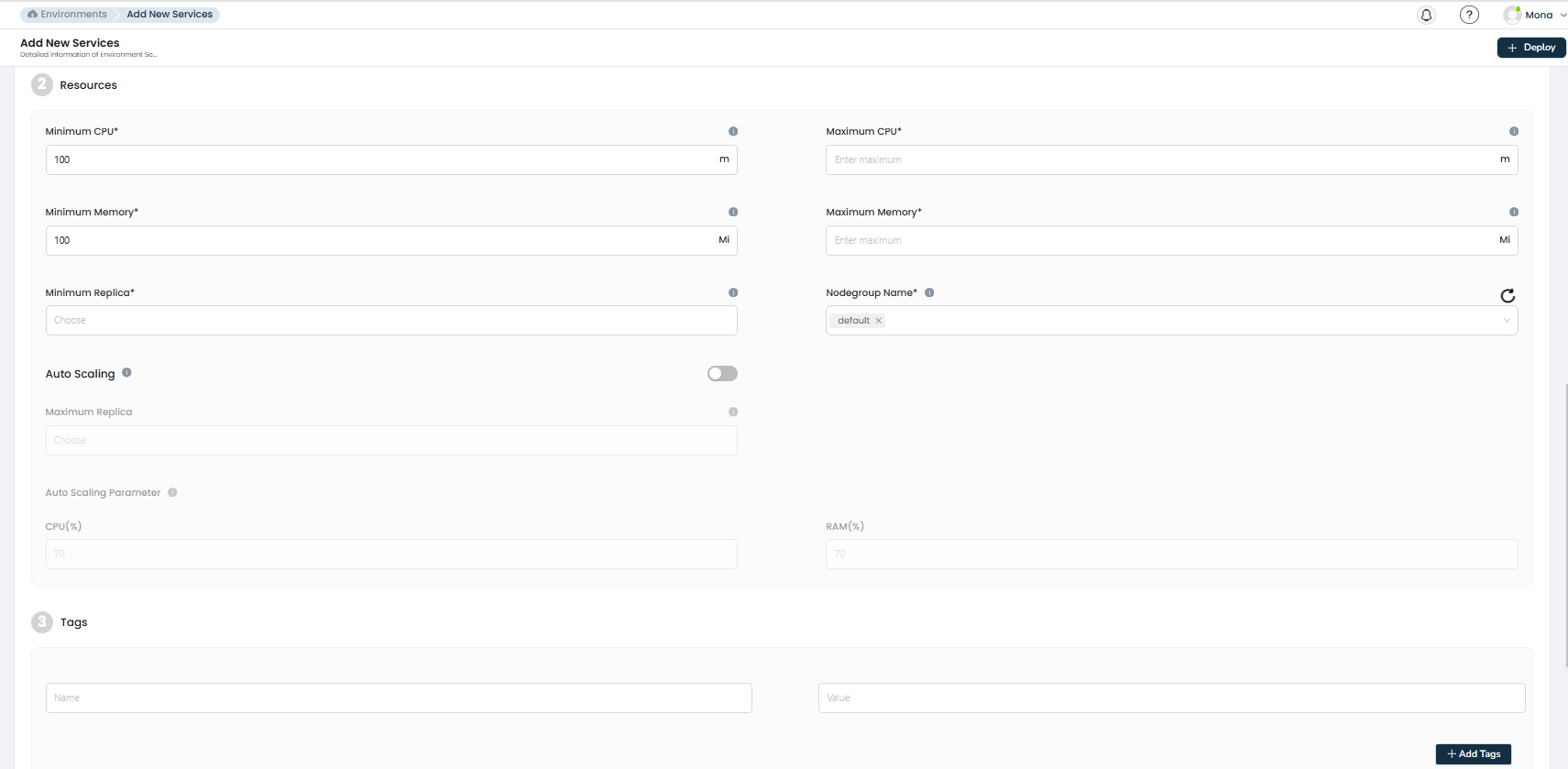
Deployment :
Applications can be deployed using two methods:
- Visual method - Just enter the necessary details using the Atmosly UI.
- YAML method - via advanced yaml
Steps for Application Service Configuration:
.png)
Basic Details:
Begin by filling in the basic details of the application service:
➤ App Name: Specify the name of your application.
➤
Application Source Type: Choose the source type (e.g., Git).
➤ Git Source: Enter the Git repository URL.
➤ Branch: Select or specify the branch to build from.
➤
Dockerfile Path: Provide the path to your Dockerfile.
➤ Build Context: Specify the context for the build process.
➤ Container Registry: Mention the target container registry.
➤ Enable CI/CD: Toggle this option as required.
Ensure all the fields match the details provided in the application service's description.
Environment Variables:
Add the required environment variables, including:
➤ Field Keys: Enter the variable names.
➤ Values: Specify the corresponding values.
➤ Environment Variable Type: Define the type (e.g., plain text, secret, etc.).
Deployment Configuration:
.png)
.png)
In the deployment section, you’ll have two options: Visual or YAML.
➤ For advanced YAML configurations, select the YAML option.
➤ Paste your deployment YAML code into the editor.
➤ Use the Validate K8s YAML button to check the syntax for errors.
.png)
Save and Deploy:
Click Save and Next to proceed. Your deployment will be configured and ready for execution.
Overview of Deployed Services :
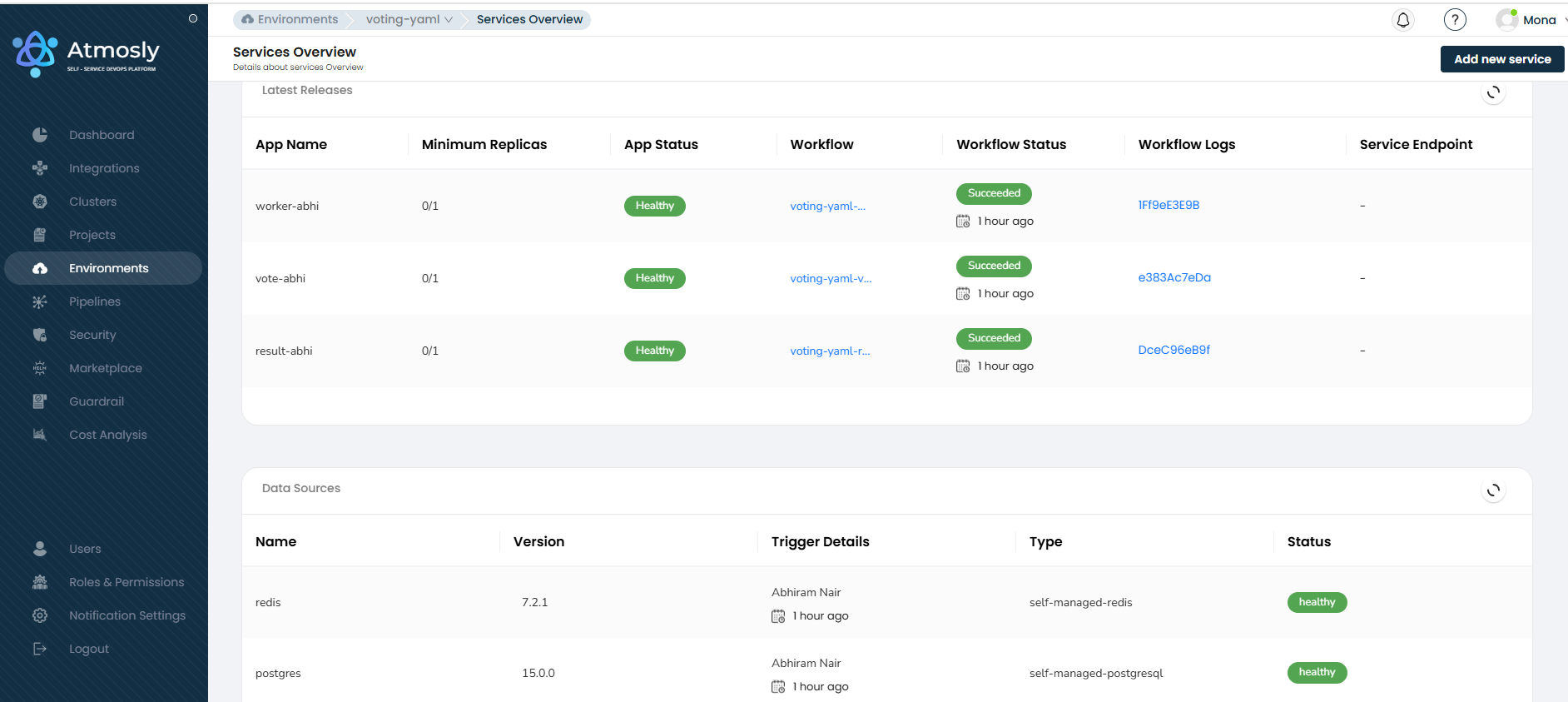
Details for a Datasource Service:
| Name of the field | Description |
|---|---|
| Display Name (mandatory) | A human-readable name for the datasource, used for easy identification within the platform. |
| Type (mandatory) | Indicates whether the datasource is "AWS Managed" or "Self Managed." An "AWS Managed" type refers to database services fully managed by AWS, offering benefits like automated backups, scaling, and maintenance. A "Self Managed" type means the database is set up and managed by your team on AWS infrastructure, giving you more control over configuration and management. |
| Supported DB's | In AWS managed DB's - Mysql , Postgresql , Redis , aurora mysql and aurora postgresql . In Self managed DB's - Mysql , Postgresql , Redis , Mongodb |
| Version (mandatory) | Specifies the version of the datasource software to be deployed, ensuring compatibility with your applications. |
| DB Type (mandatory) | Specifies the deployment architecture of the database. "Multi AZ Instance" refers to a database setup across multiple Availability Zones for high availability and failover support. "Single DB Instance" indicates a database running within a single Availability Zone, suitable for scenarios where high availability is not a critical requirement. |
| Storage Type (mandatory) | Defines the type of storage to be used (e.g., SSD, HDD), which can affect performance and cost. |
| No. of Replicas (mandatory) | The number of replica instances of the database for high availability and data redundancy. |
| Storage Size (mandatory) | The allocated storage capacity for the datasource, typically specified in gigabytes (GB) or terabytes (TB). |
| User Access Details (mandatory) | Information required for accessing the database, including usernames and access roles. |
| Auto Generated Password | A toggle to enable the automatic generation of a secure password for database access, enhancing security. |
| Backup Details | Configuration settings for database backups, including frequency, retention period, and storage location. |
| Maintenance Window (mandatory) | Specifies a scheduled time frame for performing database maintenance tasks with minimal impact on application availability. |
| Tags | Custom labels or tags that can be applied to your datasource for categorization or adherence to organizational policies. |
View what's happening with your environment
Once created, you will be navigated to Environment Overview where you will be able to see the status of your deployments- if your services are in progress , in pending or if they have been marked healthy/unhealthy.
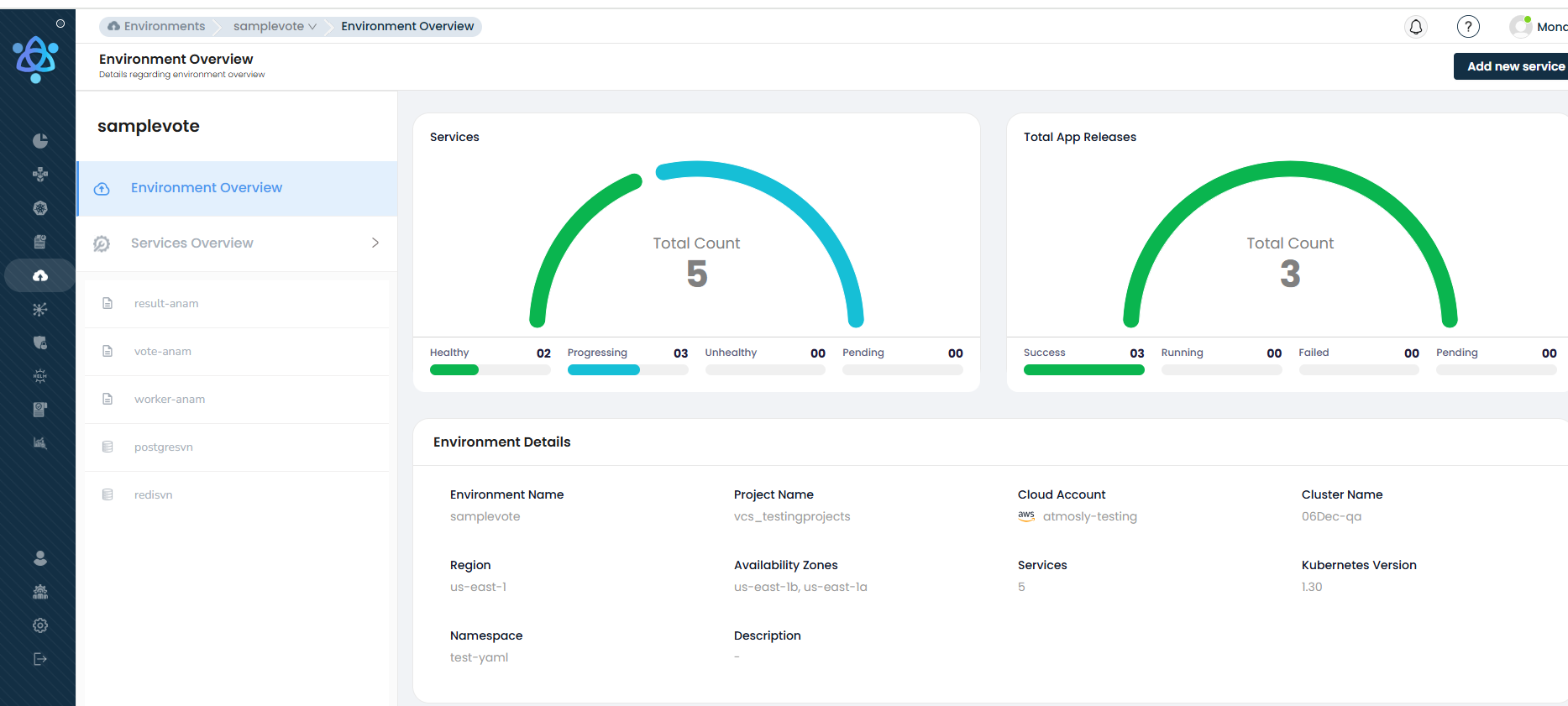
To see the CI / CD logs of the pipeline, navigate to the services overview page where you should be able to see the LATEST PIPELINE details of each service!
Click on the pipeline you want to see the details for and you'll be navigated to the CI / CD logs of the same!
In order to see all pipelines for the concerned service, please navigate to the service under Service Overview.