Nodegroups & Pods
Atmosly creates three nodegroups by default -
| Name | Type | Description |
|---|---|---|
| atmosly-addons | AWS-managed | This is where the addons get deployed for the cluster |
| default | karpenter-managed | A default nodegroup is created for the user, in case, they want to deploy their services on a particular nodegroup. |
| observability | karpenter-managed | PLEASE NOTE: This will only show if PGL Stack addon is enabled for your cluster. This nodegroup is dedicated to observability on your cluster. |
Nodegroups list of your cluster
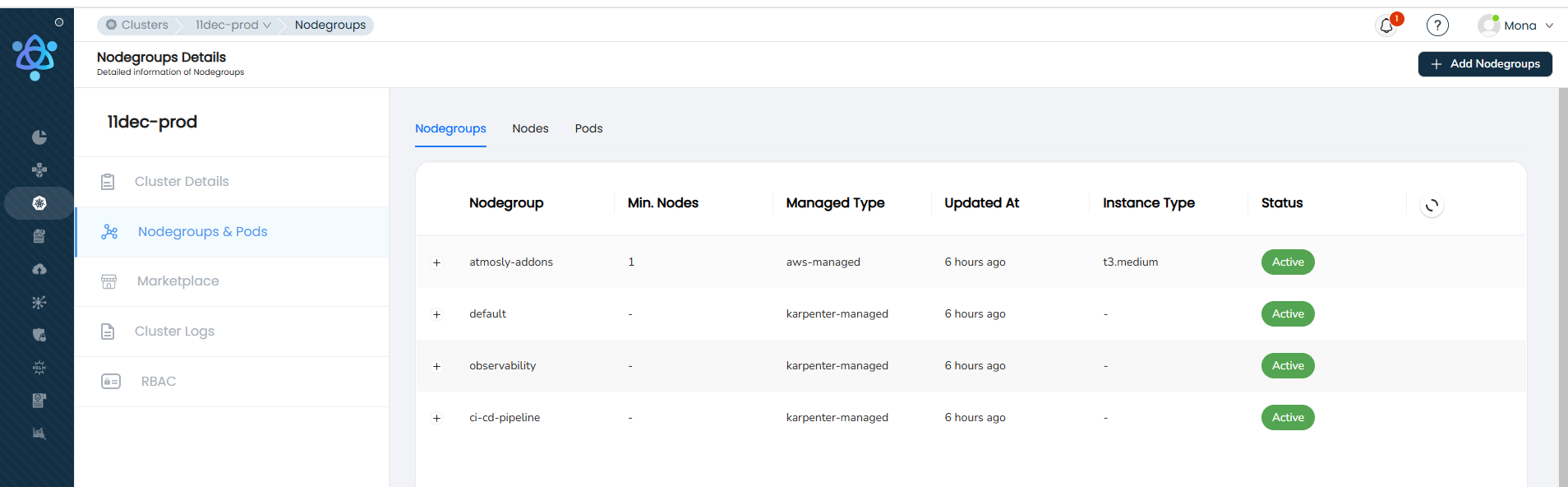
Refer to the table below for various fields and values associated with creating nodegroups:
| Name | Description |
|---|---|
| Display Name (mandatory) | What do you want your nodegroup to be called. |
| AMI Type (default) | The AMI type determines the operating system and configuration of the nodegroup instance that will be launched. This is defaulted to ami-0bd263e9b6a2cee97 (EKS-optimized) and is not editable. |
| Nodegroup Type (mandatory) | The node group type can refer to whether the nodes are karpenter-managed or AWS-managed . Managed node groups are managed by AWS, simplifying the process of managing nodes. |
| Capacity Type (mandatory) | This refers to the type of capacity your nodes will use in AWS. The main types are On-Demand and Spot. On-Demand instances are standard, with fixed pricing, while Spot instances are available at potentially lower costs but can be interrupted by AWS with two minutes of notice. |
| Disk Size (mandatory) | Disk size refers to the amount of storage assigned to the nodegroup instances in the node group. It's specified in gigabytes (GB) and determines how much data the instance can store. Disksize should be >10GB. |
| Labels | These are key-value pairs that you can attach to AWS resources. They are used for resource identification, organization, and management. For instance, you might tag different resources with their respective project names, environments (like prod, dev, test), or cost centers for tracking and billing purposes. |
| Min Node (mandatory in case of AWS managed node group) | This is the minimum number of nodes that your node group should maintain. It ensures that your application has the baseline capacity it needs for its operations. |
| Max Node (mandatory in case of AWS managed node group) | This is the maximum number of nodes that your node group can scale up to. It's a limit to ensure that your scaling operations don't lead to unexpectedly high costs or over-provisioning. |
| Instance Family Type and Instance Type | Includes: ➤ General Purpose, for example, T3/T3a/T4g (burstable), M5/M5a/M5n/M5zn, and A1 instances. ➤ Compute Optimized, for example, C5/C5a/C5n, C6g, and C6i instances. ➤ Memory Optimized, for example, R4, R5/R5a/R5b/R5n, R6g, X1/X1e, and High Memory instances. ➤ Storage Optimized, for example, I3/I3en, D2, H1, and D3/D3en instances. ➤ Accelerated Computing, for example, P3/P4, G4, F1, and Inf1 instances. ➤ Microservices ➤ Arm-based Workloads ➤ AWS Graviton Processors, for example, A1 and T4g. |
Accessing Nodegroup and Pods
Inside any cluster

1. Navigate to the Nodegroup & Pods section within the desired cluster.
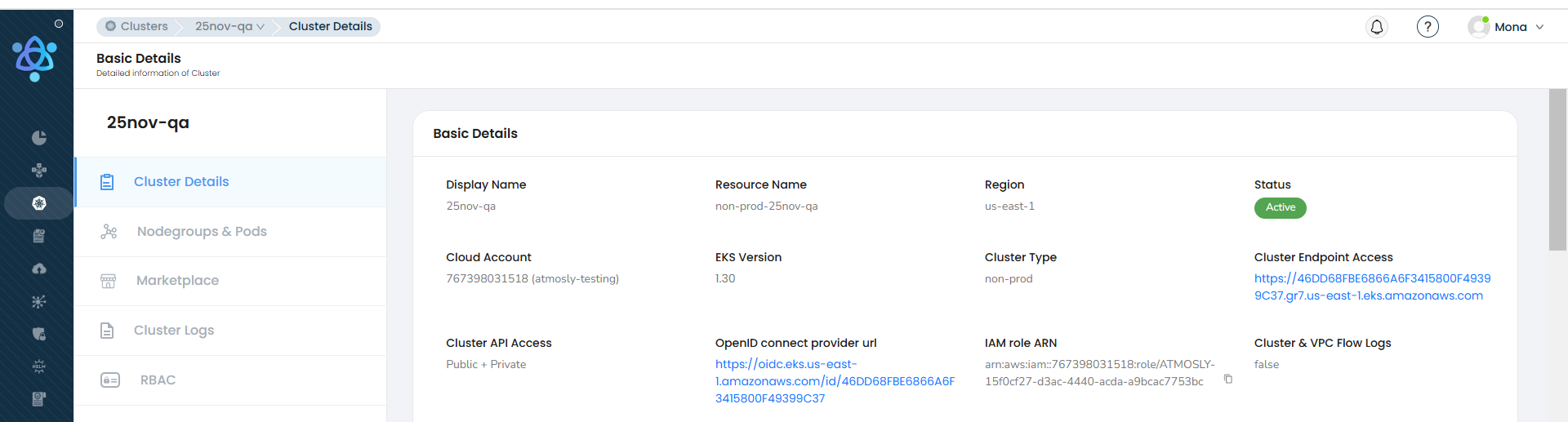
- Click on Nodegroup at the top to view nodegroup-specific options.
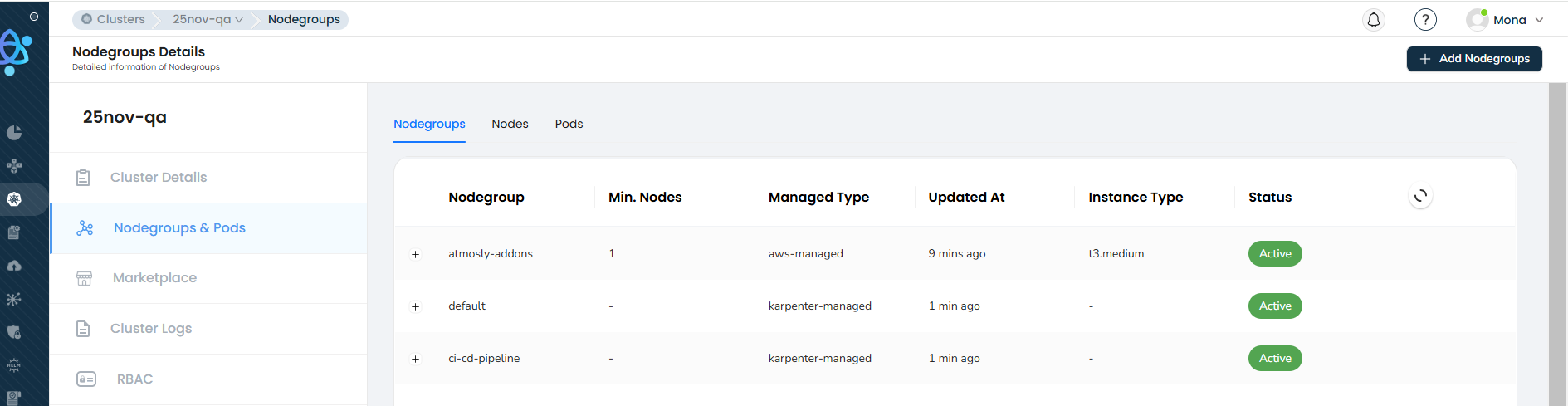
Adding a New Nodegroup
To add a new nodegroup, click the Add Nodegroup button located at the top left of the Nodegroup section.
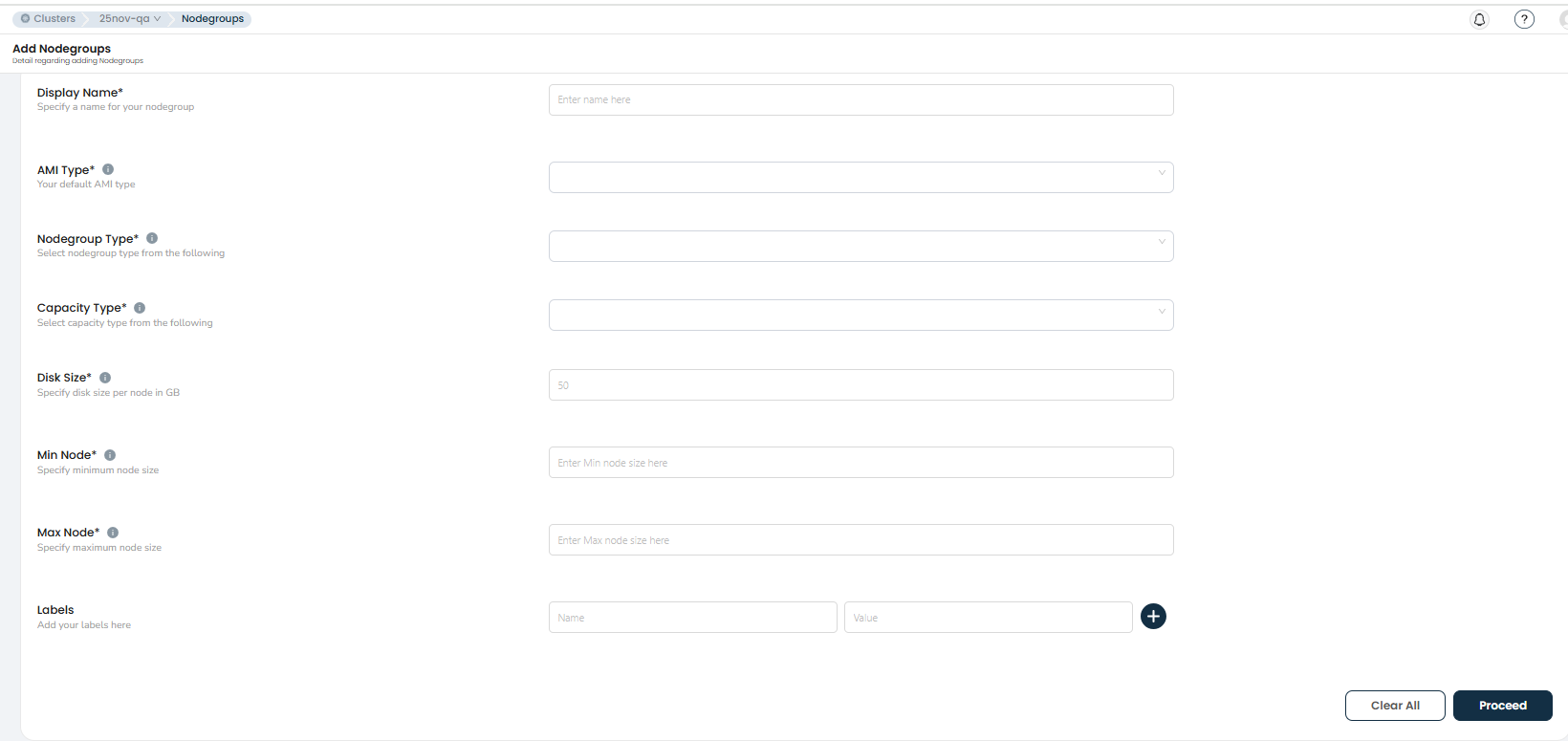
Fill in the required details as follows:
➤ Display Name: Enter a name for the new nodegroup.
➤ AMI Type: Select the appropriate Amazon Machine Image (AMI) type, such as Amazon Linux-2 AMD or Amazon Linux-2 ARM.
➤ Nodegroup Type: Choose between AWS Managed or Karpenter Managed nodegroup types.
➤ Capacity Type: Specify whether the capacity type is On-Demand or Spot.
➤ Disk Size: Define the disk size for each node (in GB).
➤ Min Nodes: Set the minimum number of nodes.
➤ Max Nodes: Set the maximum number of nodes.
➤ Labels: Add custom labels in key-value format.
After completing all fields, click Proceed to create the nodegroup.
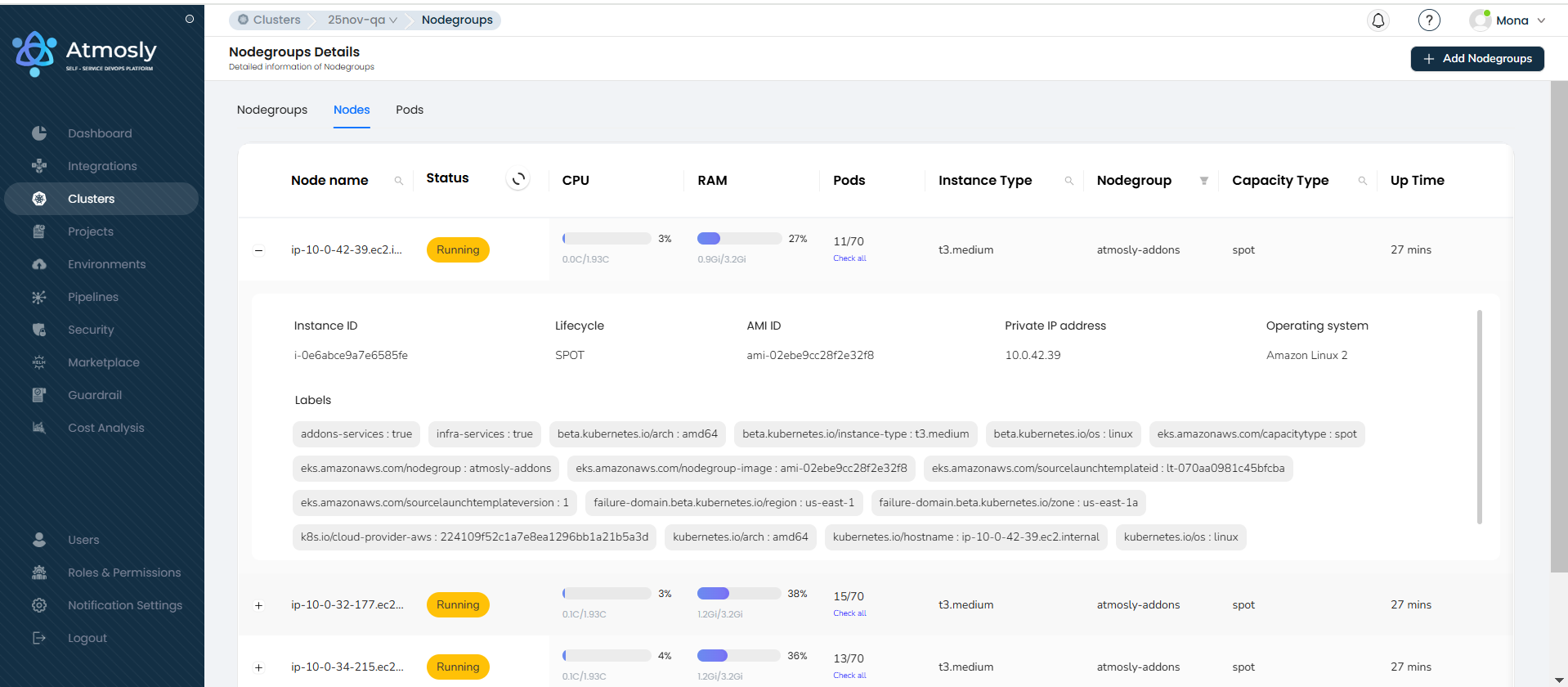
Viewing Node Details
Navigate to the Node section to examine specific details about each node in the cluster.
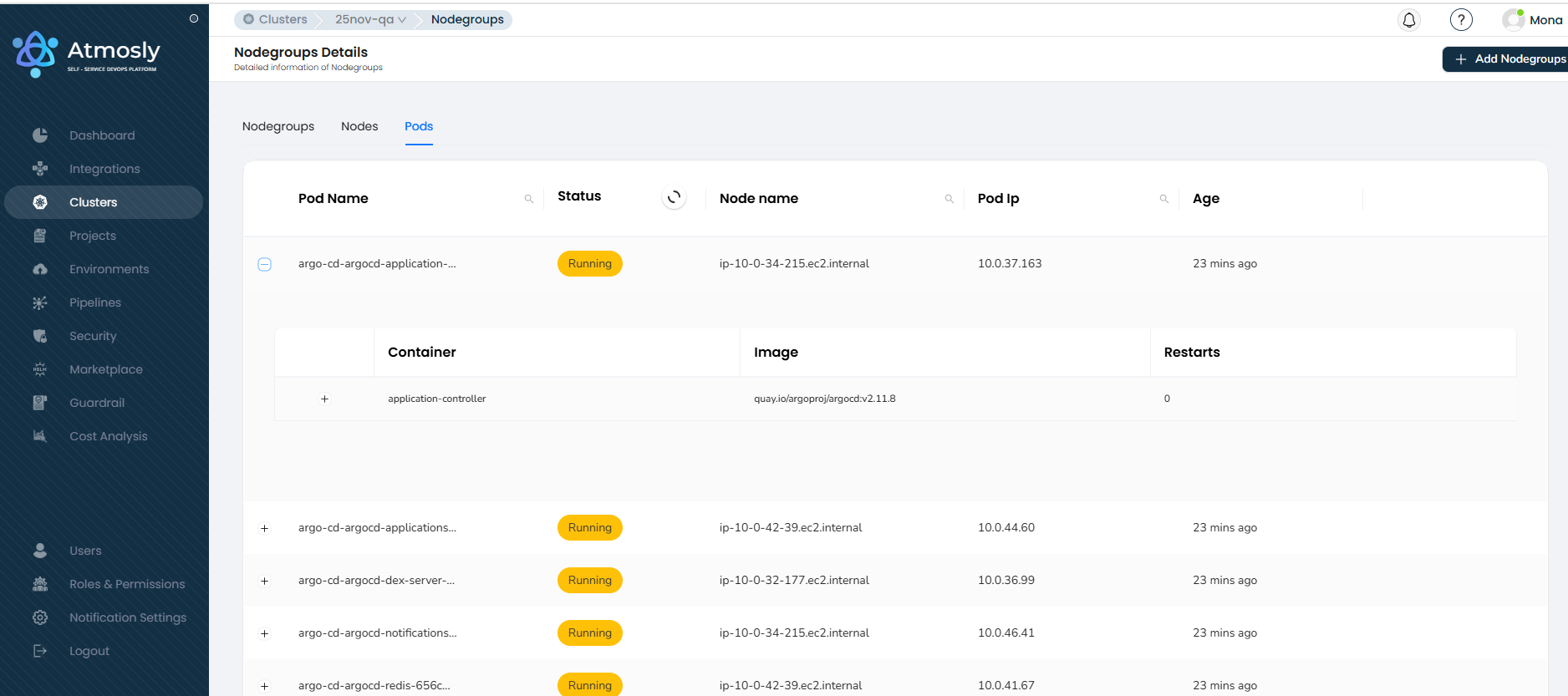
Viewing Pod Details
Visit the Pod section to review information and details about the pods in the cluster.
Editing / Deleting a Nodegroup
To edit/delete a node group, similar to the Cluster List, navigate to the three dots next to the node group and you will see the concerned options.
PLEASE NOTE: You cannot edit or delete a default nodegroup i.e. created by atmosly-bot.
The following fields are editable for the node group -
| Name | AWS Managed | Karpenter Managed |
|---|---|---|
| Display Name | No | No |
| AMI Type | No | No |
| Nodegroup Type | No | No |
| Capacity Type | No | Yes |
| Disk Size | Yes | Yes |
| Labels | Yes | Yes |
| Min Node (in case of AWS managed node group) | Yes | N/A |
| Max Node (in case of AWS managed node group) | Yes | N/A |
| Instance Family Type and Instance Type | Yes | Yes |