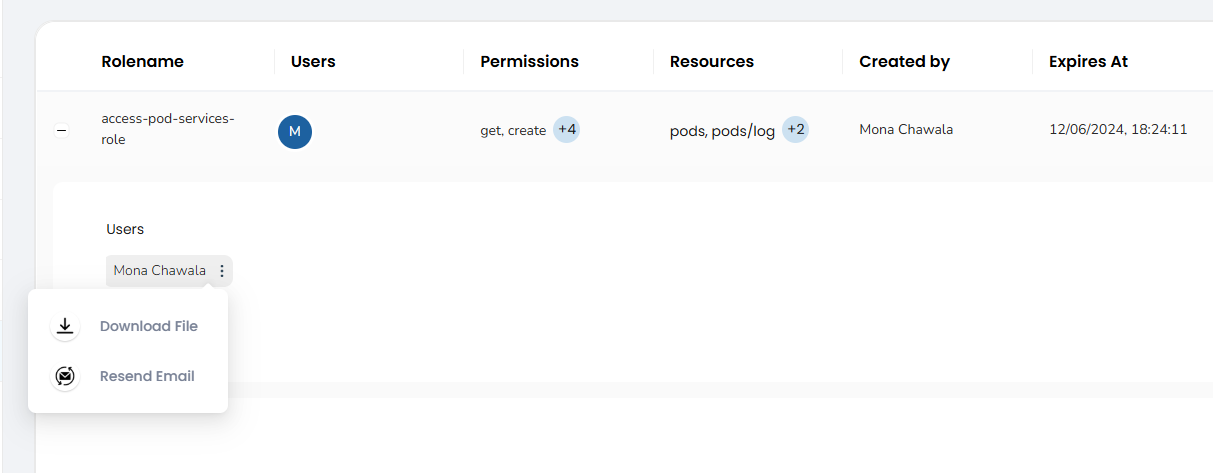RBAC
Role-Based Access Control (RBAC) for User Permissions
Accessing the RBAC Section
- Navigate to the specific cluster.

- Once inside the cluster, go to the RBAC section.
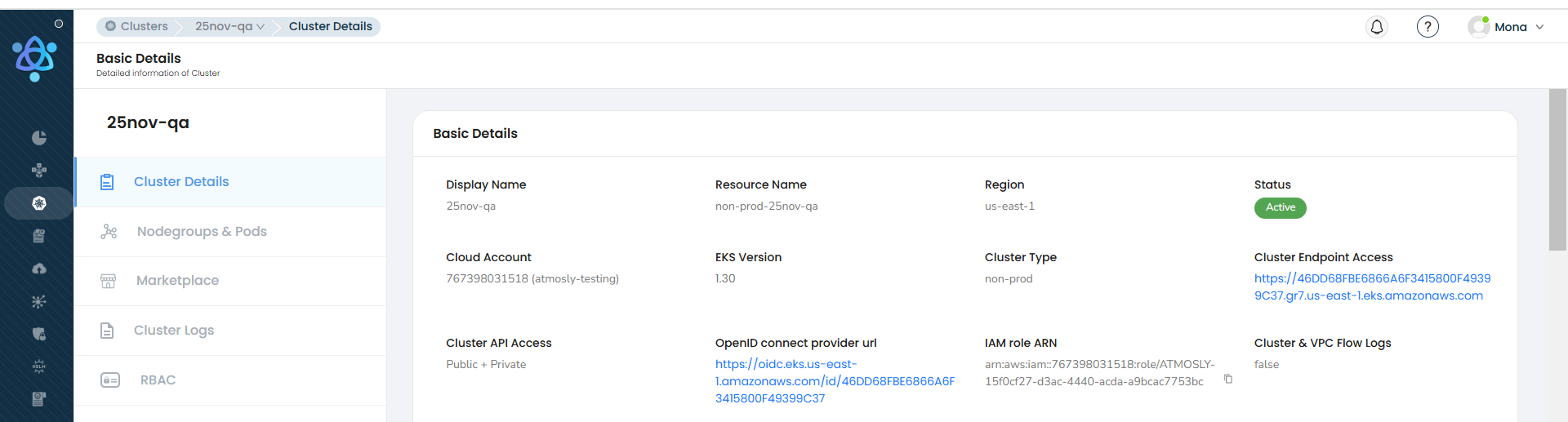
Creating a Role for User Permissions
To create a new role:
- Click on the Create Roles button located in the top-left corner of the RBAC section.
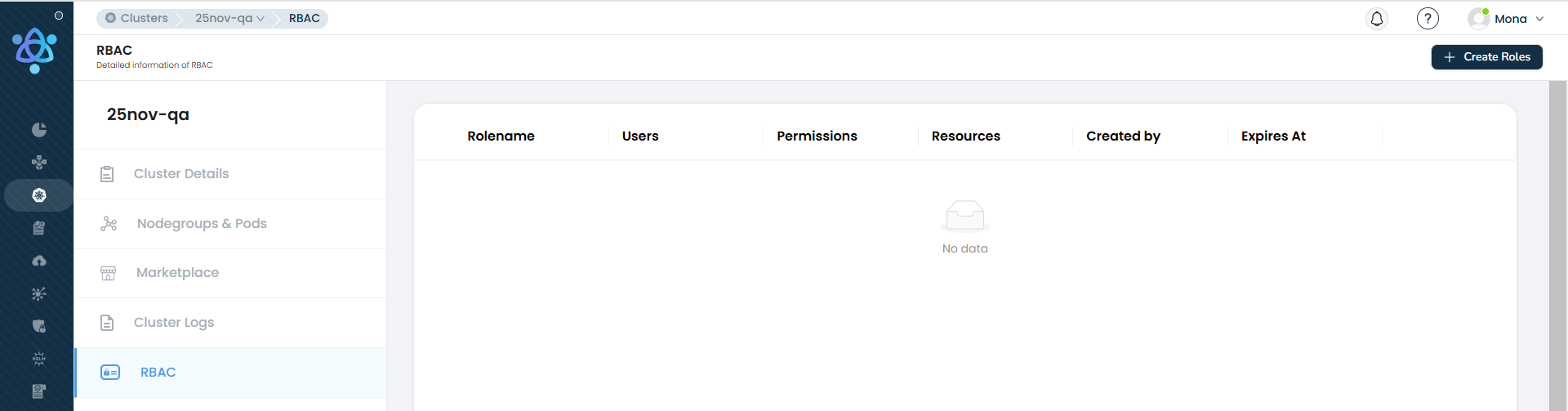
- Fill in the required fields in the form:
➤ Role Name : Provide a name for the role.
➤ Namespace : Specify the namespace. Only namespaces created using Atmosly infra will be shown. Leave this blank to create a cluster role.
➤ API Group : Select the relevant API group.
➤ Resources : Choose resources based on the selected API group.
➤ Actions: Define the specific actions the role should allow.
➤ User : Select one or more users to assign to the role.
➤ Duration: Specify the role's validity period.
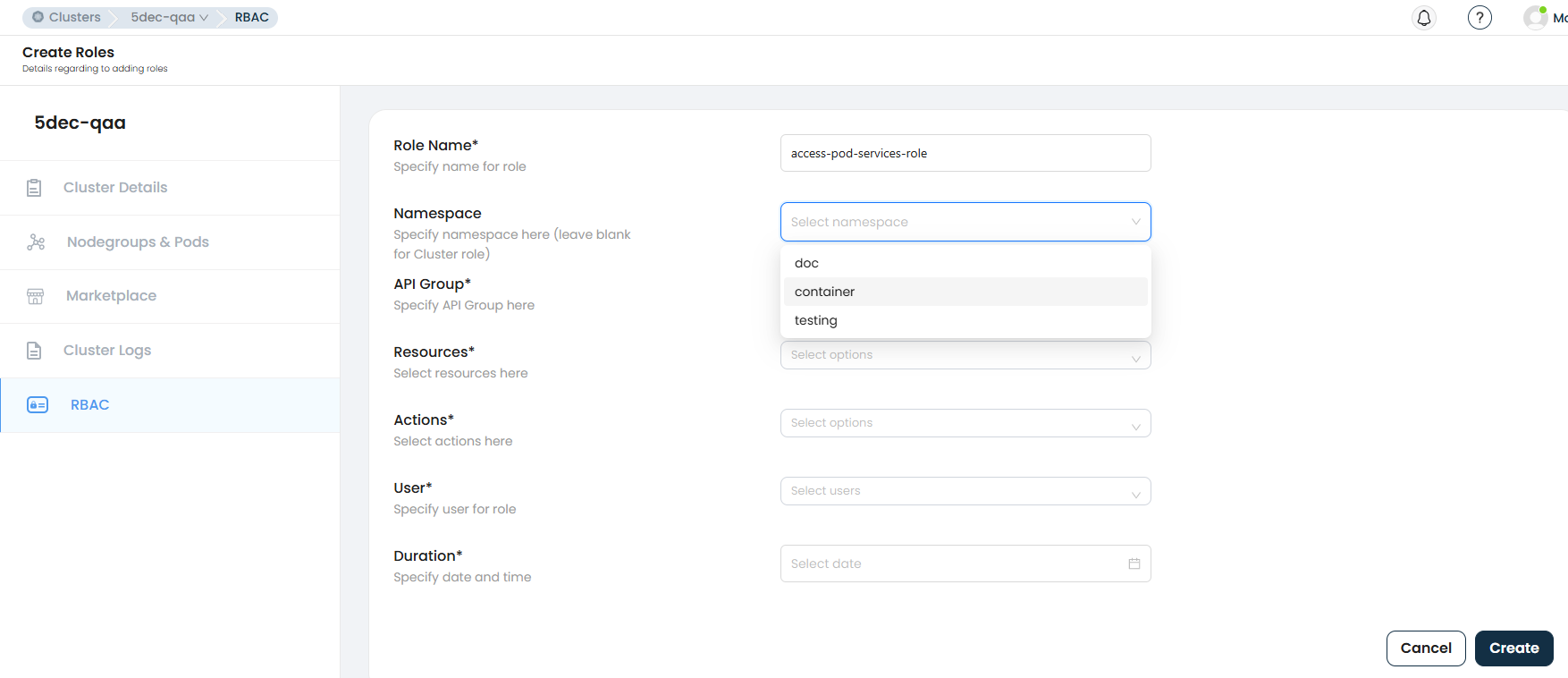
Note: When adding a specific section, you have multiple options to choose from. Refer to the screenshot below for guidance.
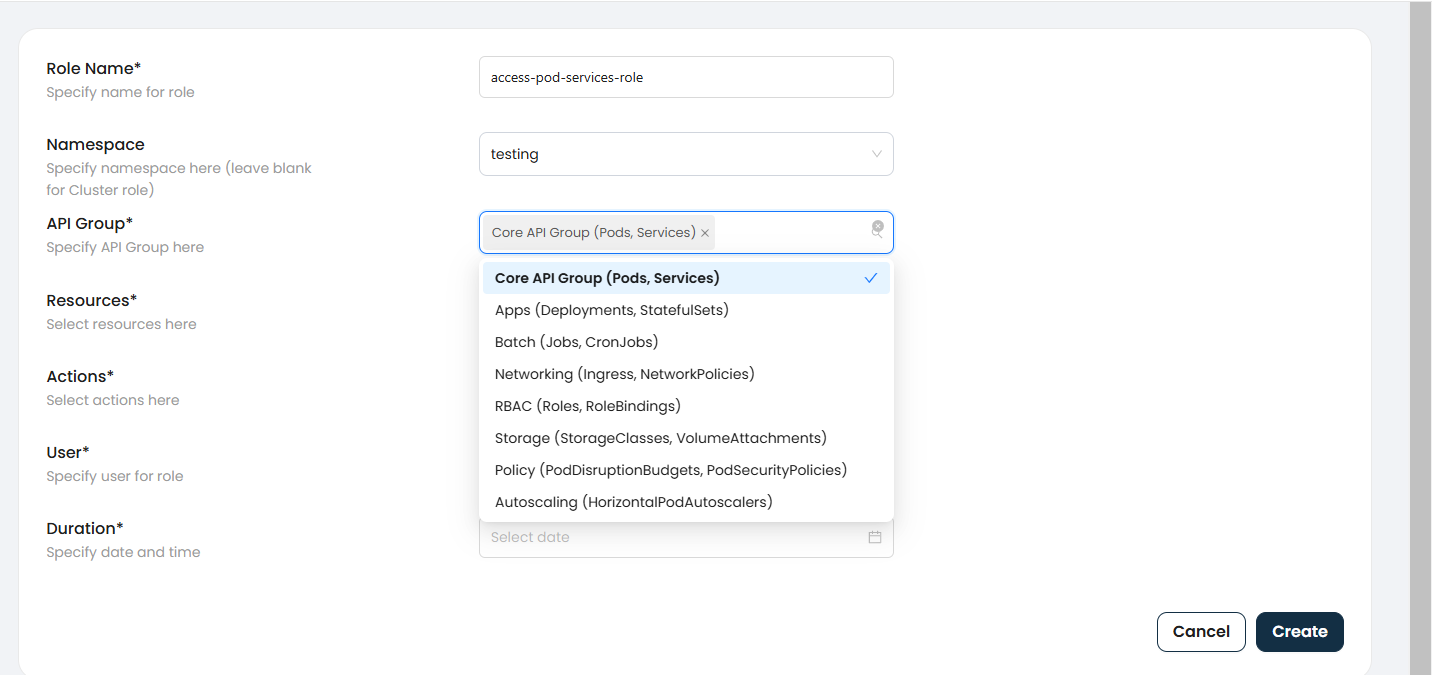
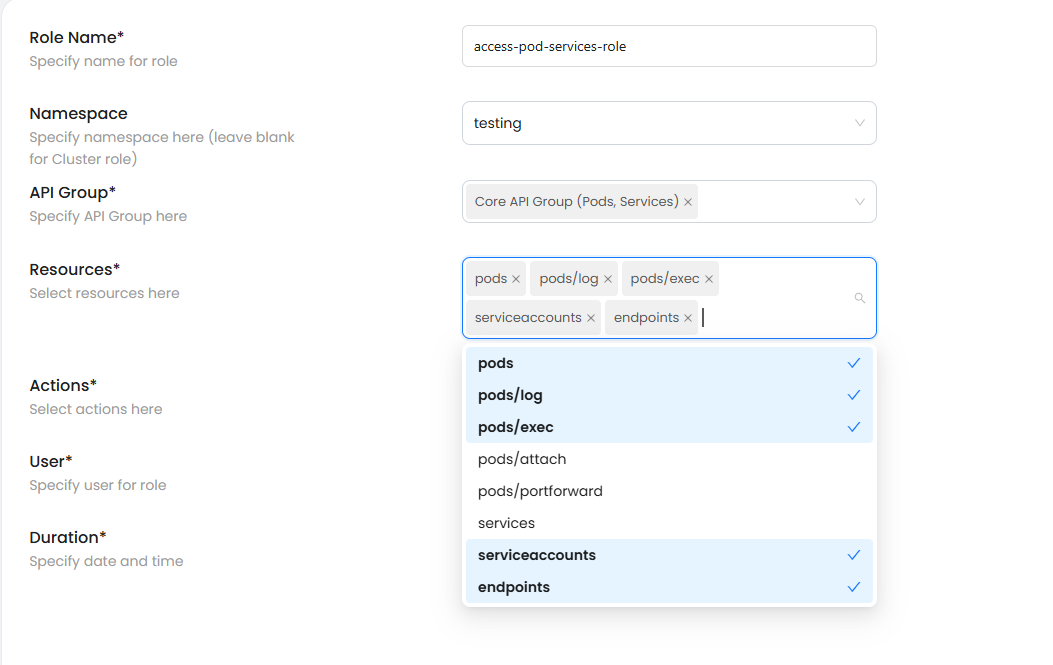
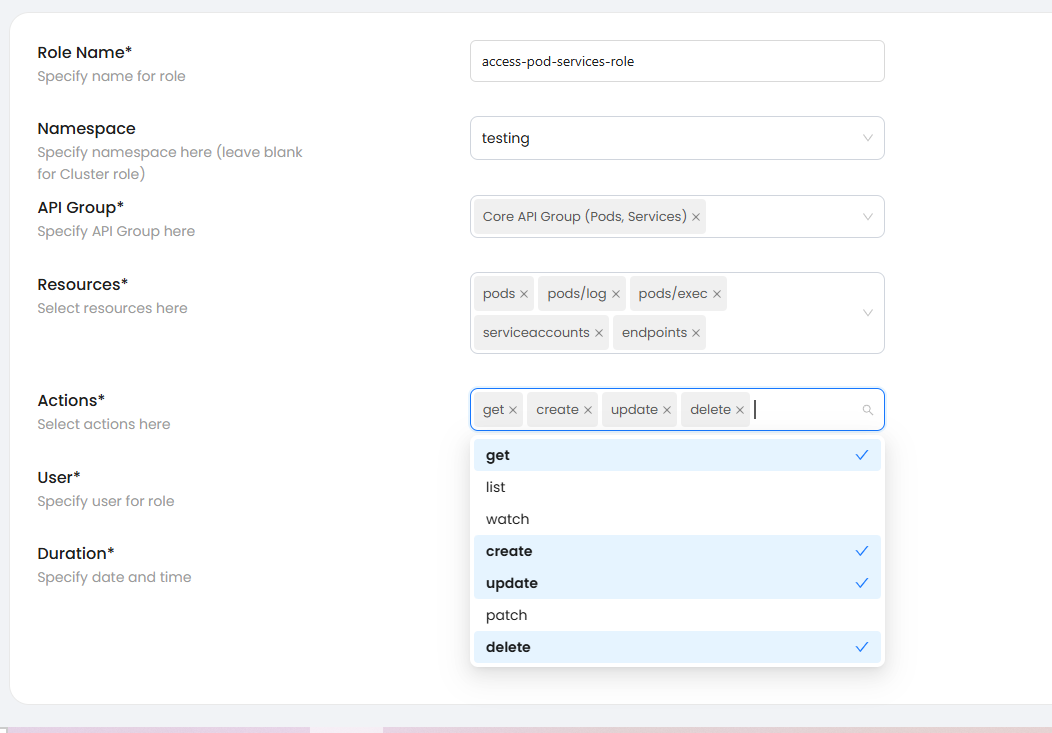
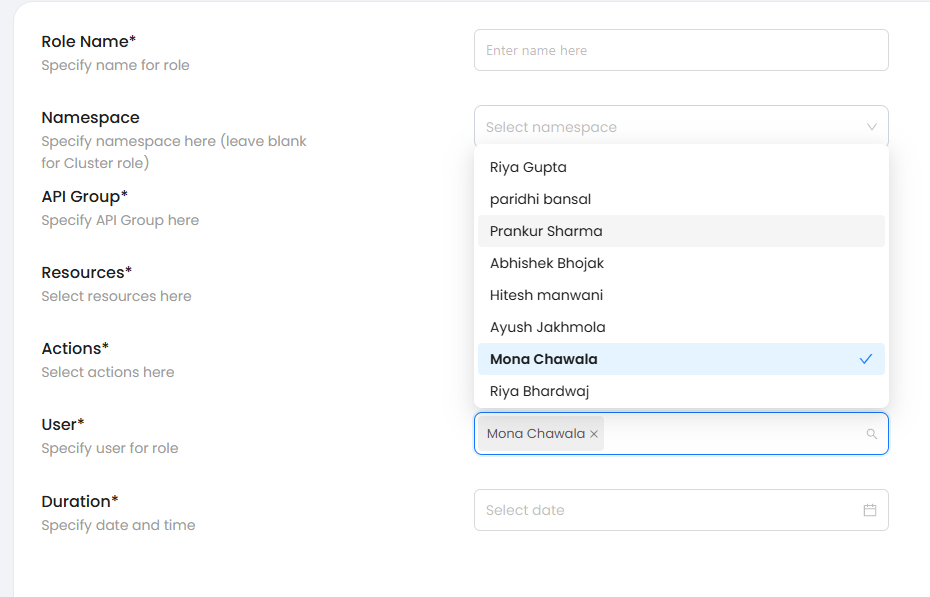
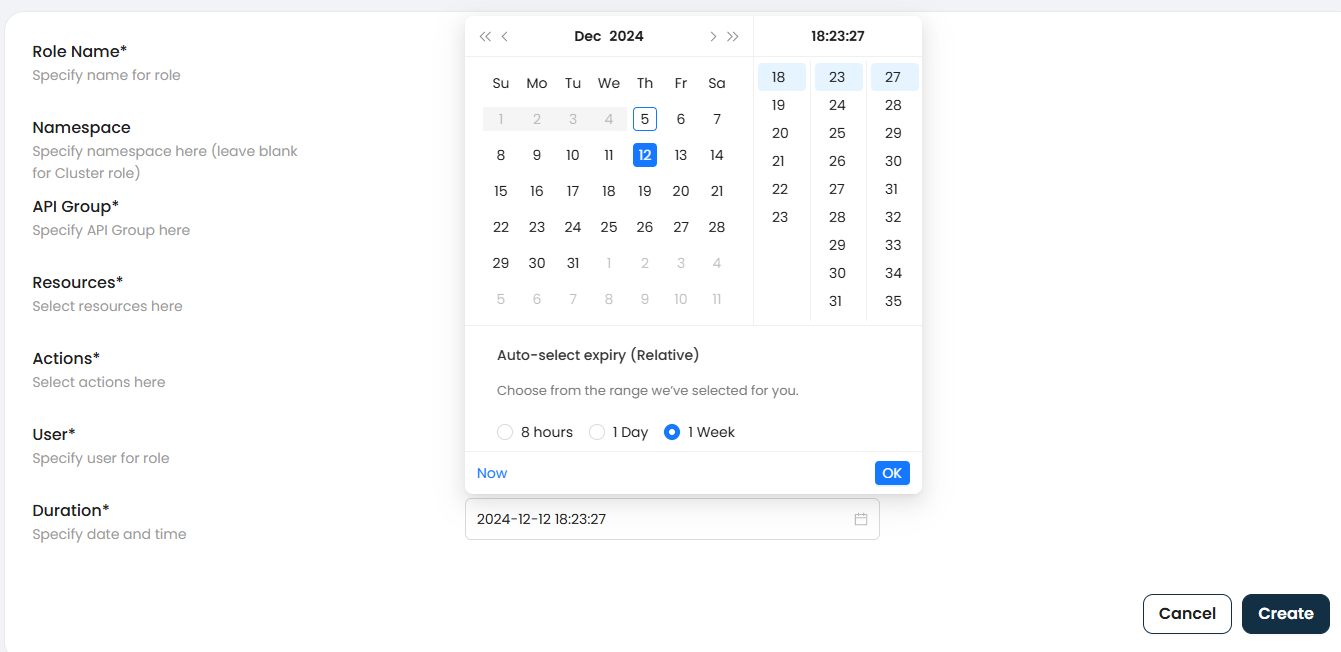
- Once all fields are filled, click Create to finalize the role.
Managing Roles
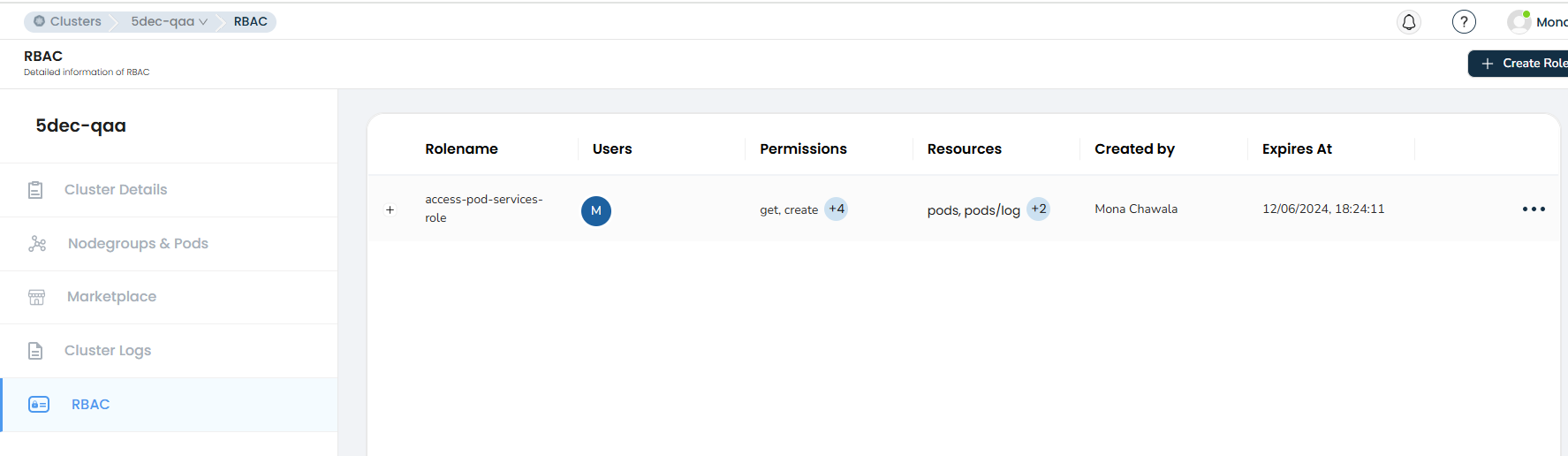
- After creating a role, you can click the Add option next to the role name to perform additional actions.
- You can also download the role configuration file or resend it via email.