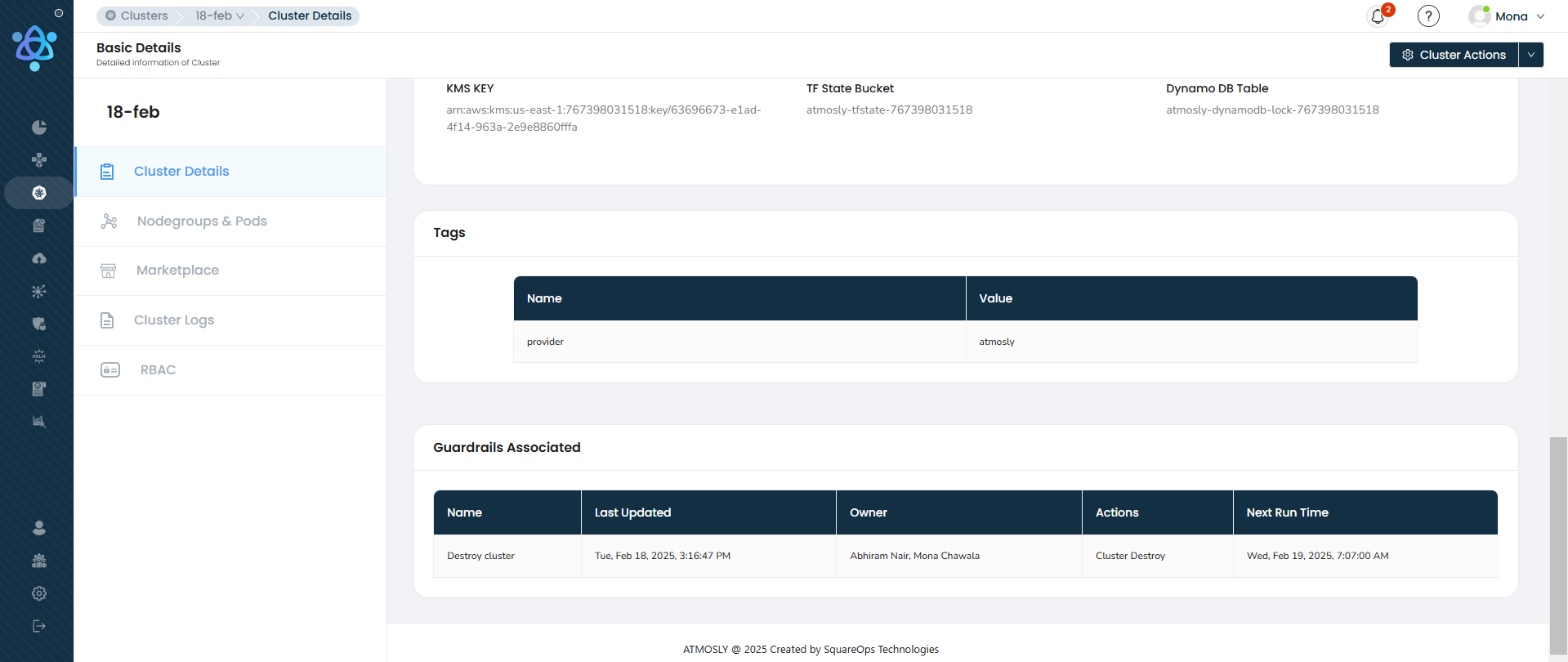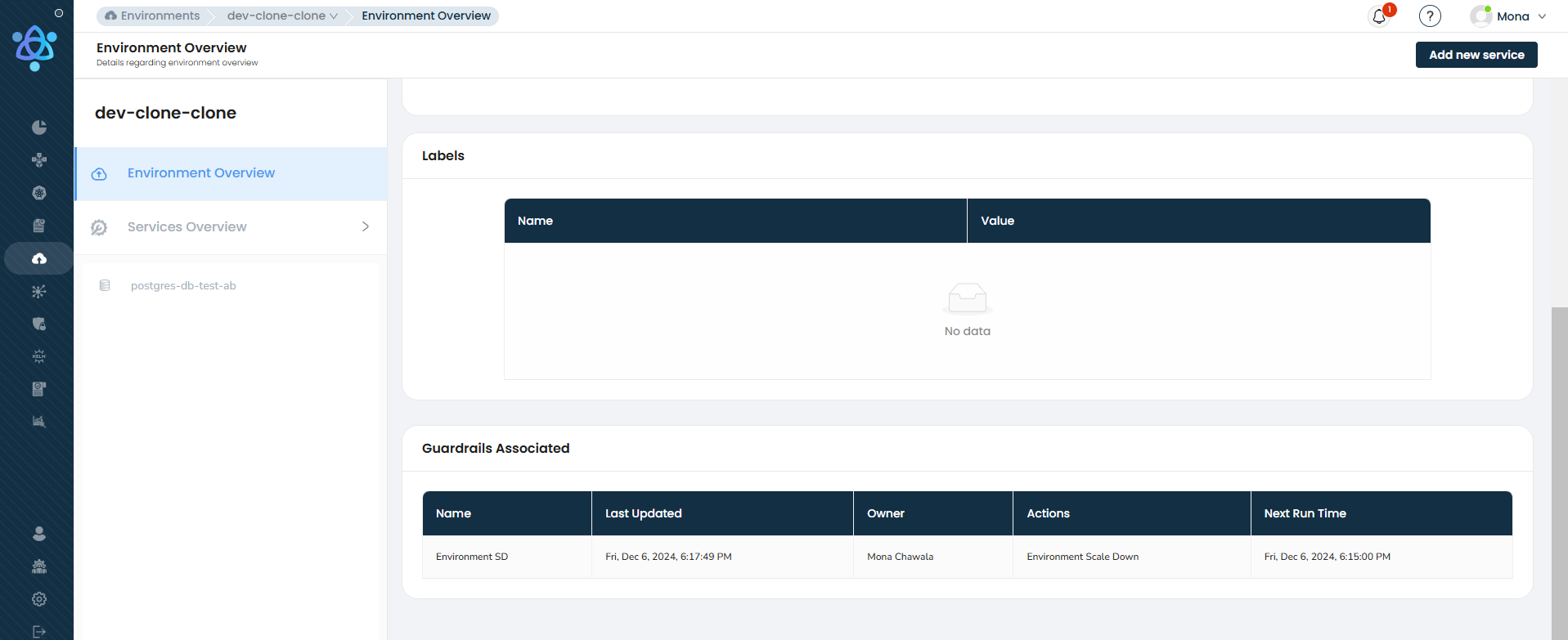Create Guardrail
To get started,
- Navigate to the guardrails module in the left menu. Then, locate the Add Guardrail button in the top right corner of the screen.
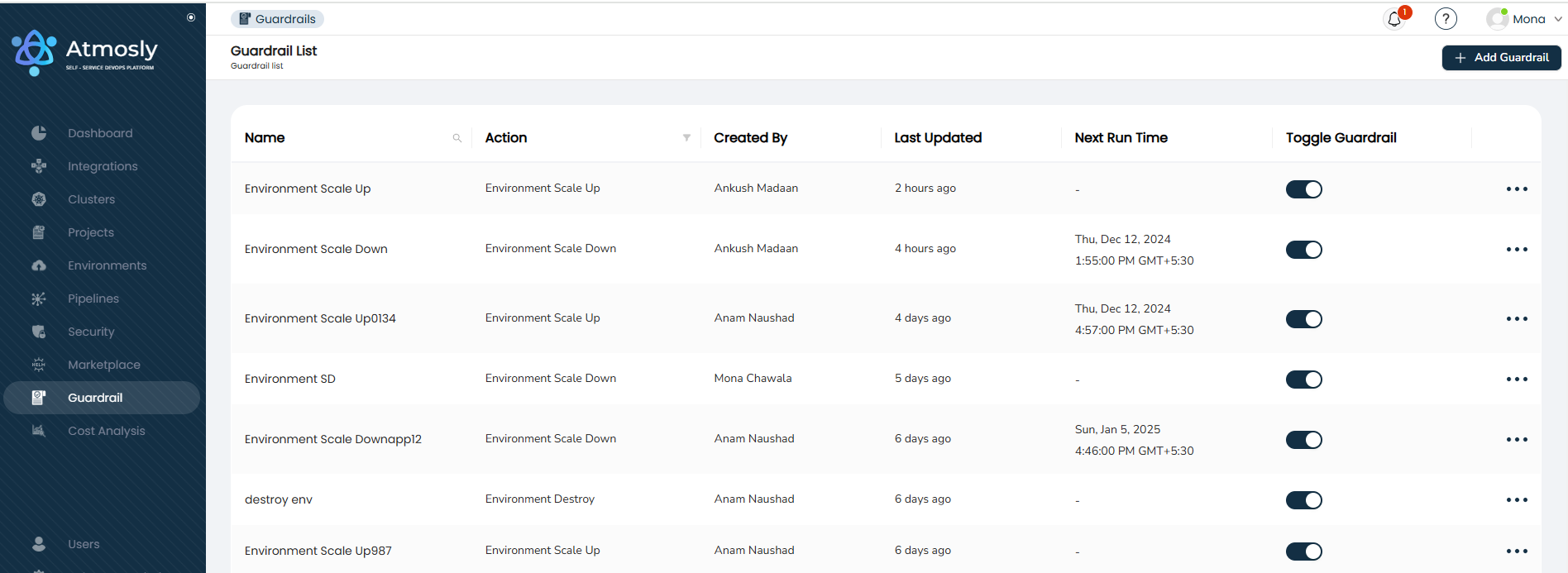
- Select the Run on Schedule option and proceed to click on the Configure button.
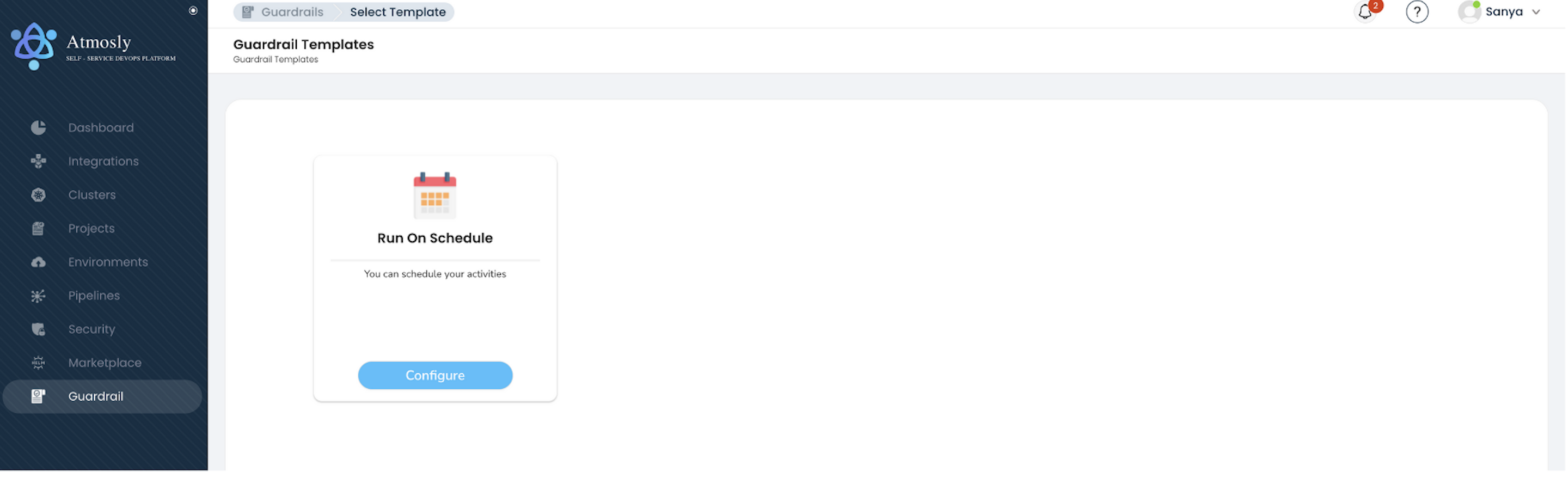
- Once you reach the setup page, decide on the desired action or task you wish to perform. Whether you want to set up policy for environment turning on, turning down, or destroying.
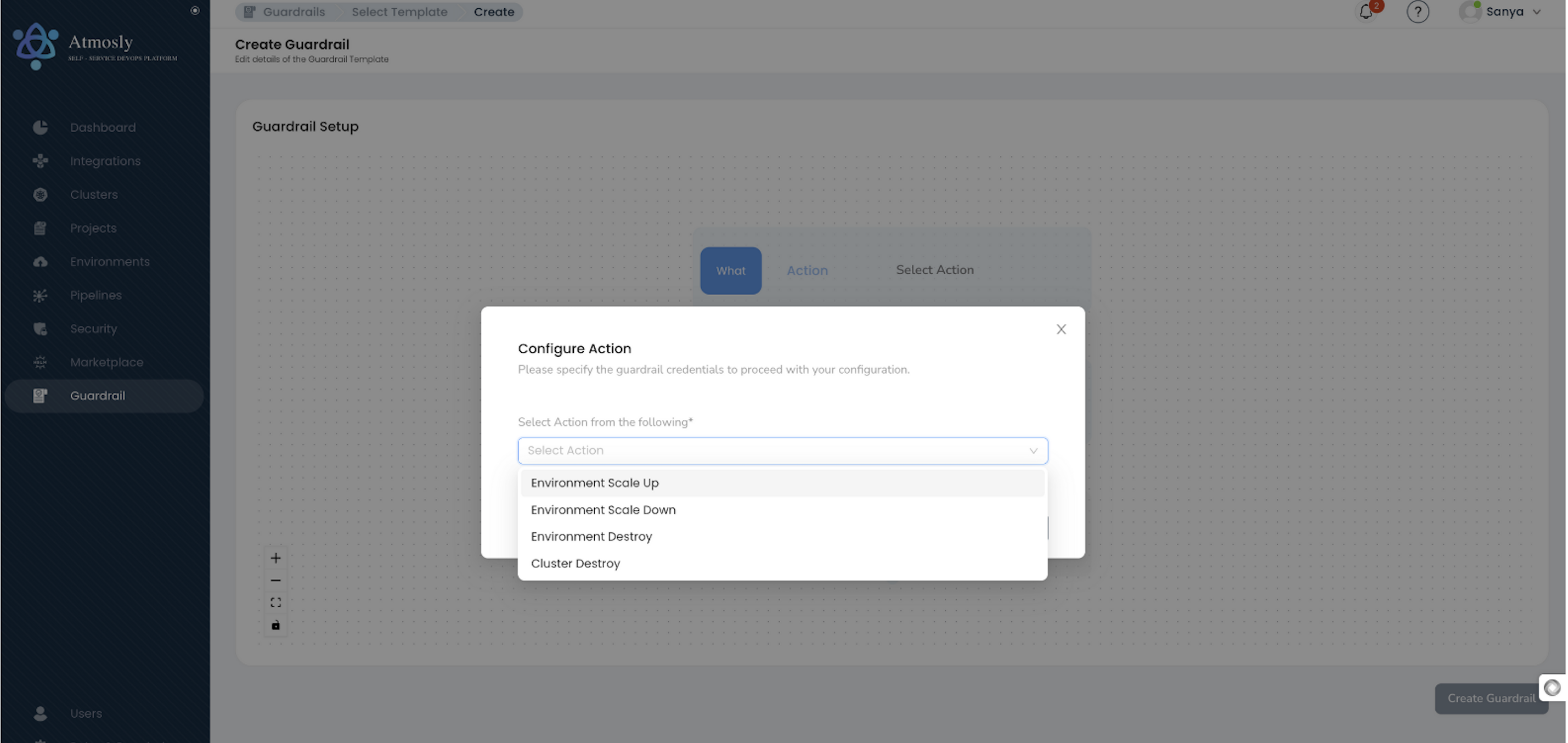
- Once you select an action, you will see frequency, module and condition fields pre-populated, review or make changes as desired!
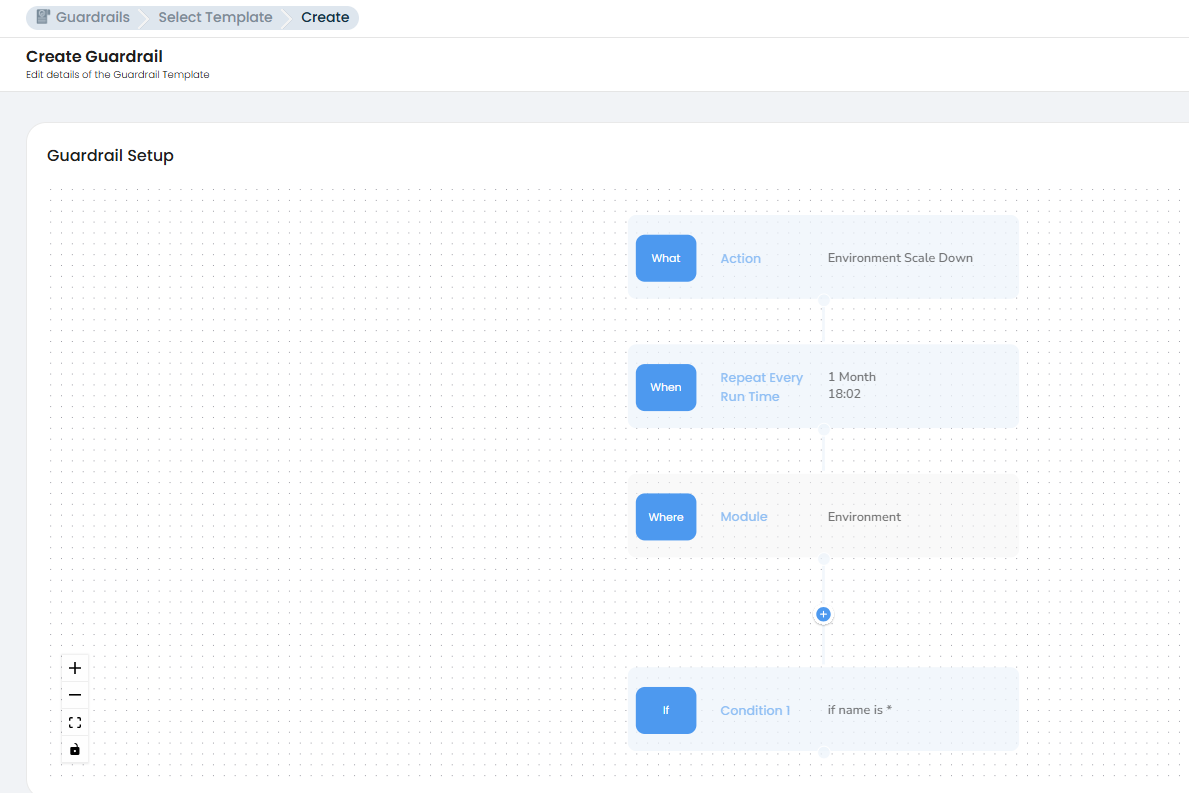
- To set up a guardrail, select the environment by clicking the plus button. Then, specify the field name, choose the operator, enter the value, and click on "Save."
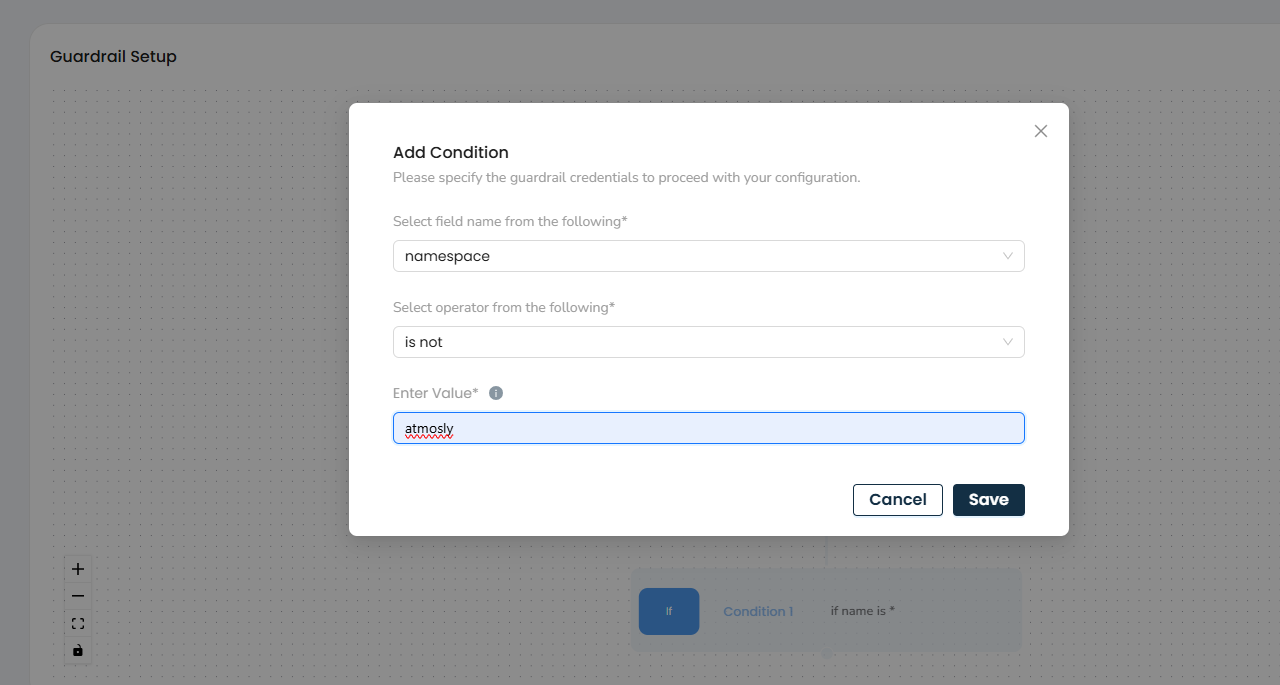
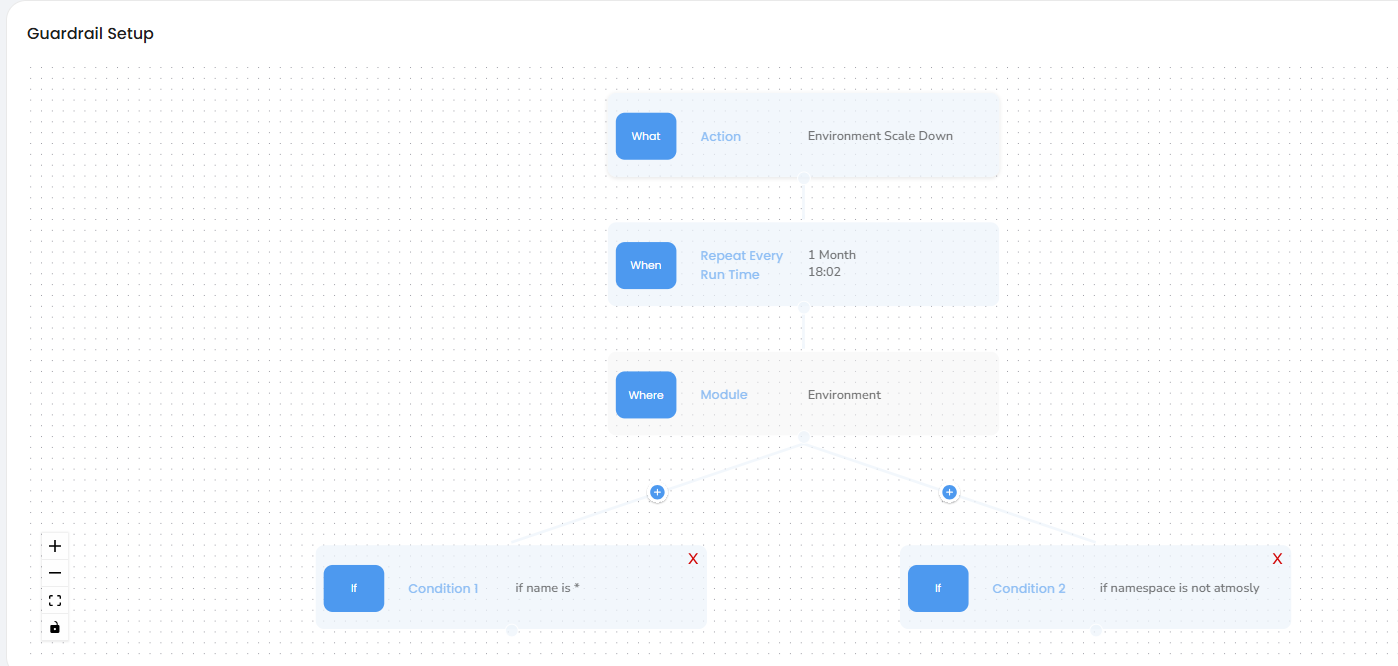
- Finally, click on the Create Guardrail button.
- On the pop-up, confirm the name of the guardrail and add owners. Click on Save to activate the guardrail.
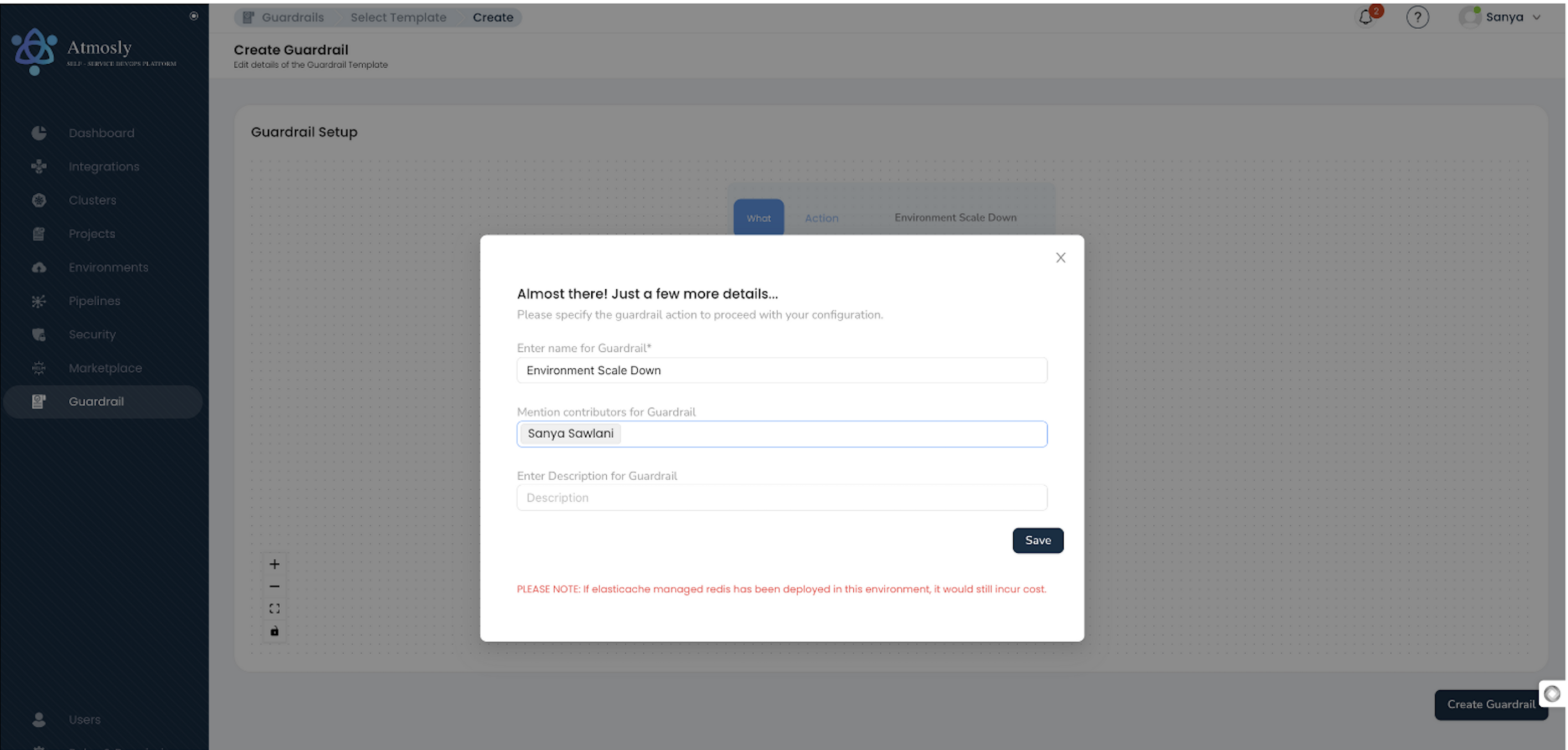
PLEASE NOTE: Only Owners can edit the concerned guardrail.
Once created, you will be able to see the policies in the concerned module. For example, if you set up a guardrail for environment shutting down, you will be able to see the event associated to the environments under Environment Overview section and similarly, if you have created policies associated with the clusters, you can see the concerned policies under cluster overview section.
Display Guardrail Details in Relevant Environment and Cluster
Guardrail will trigger information on the particular environment and cluster.
Once the guardrail is created, you can view the associated guardrail setup within the specific environment and cluster.