Pipelines
Accessing Pipelines
Here, you can view all pipelines related to your workflows. Use the filtering options to quickly find specific pipelines by project name, environment, workflow, or status.
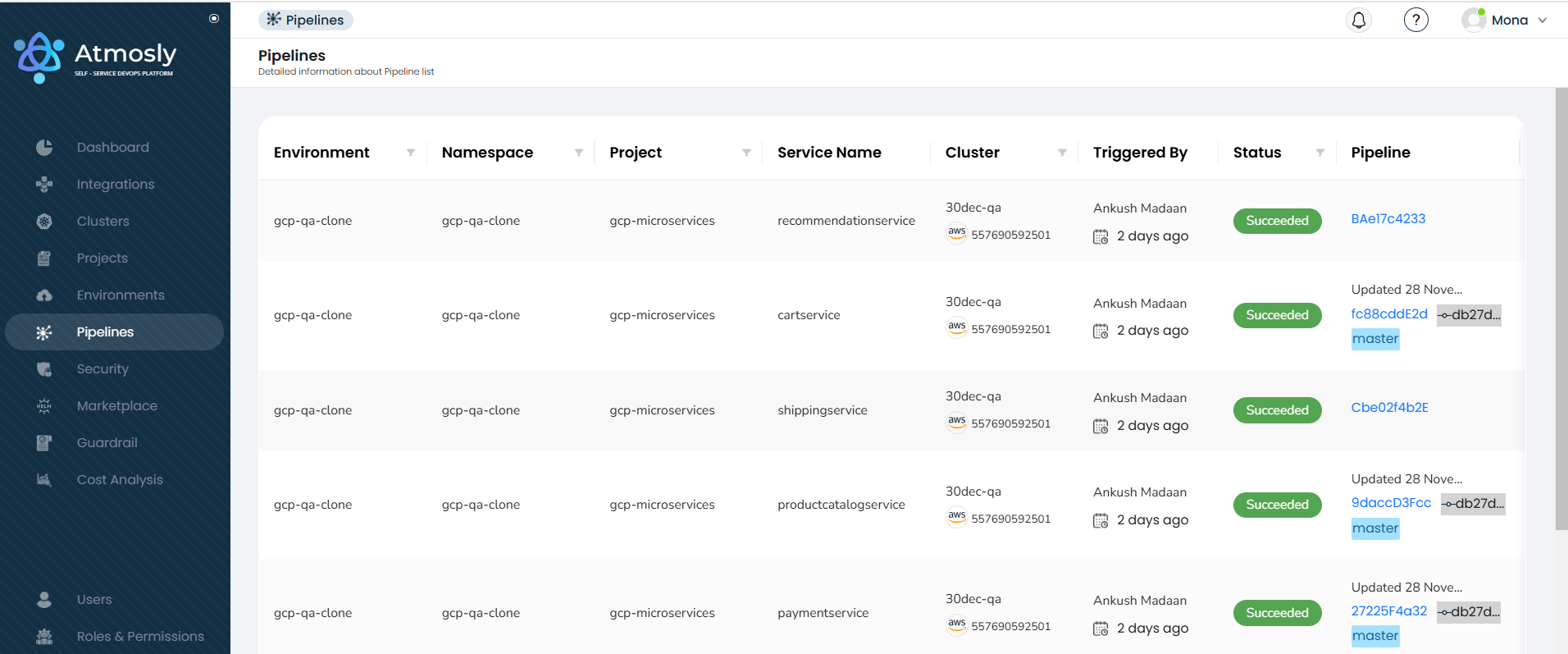
The pipeline provides insights into the project where the environment is deployed, the namespace it resides in, the service name, and the specific cluster segment it belongs to. It also shows who triggered the pipeline, its status (e.g., succeeded or failed), and includes a dedicated pipeline section for further workflow details.
Workflow release details
Click on a specific pipeline to access detailed workflow release information. Here, you can:
- View the deployed configuration.
- Check logs for Source, Build, Push, and Deploy stages.
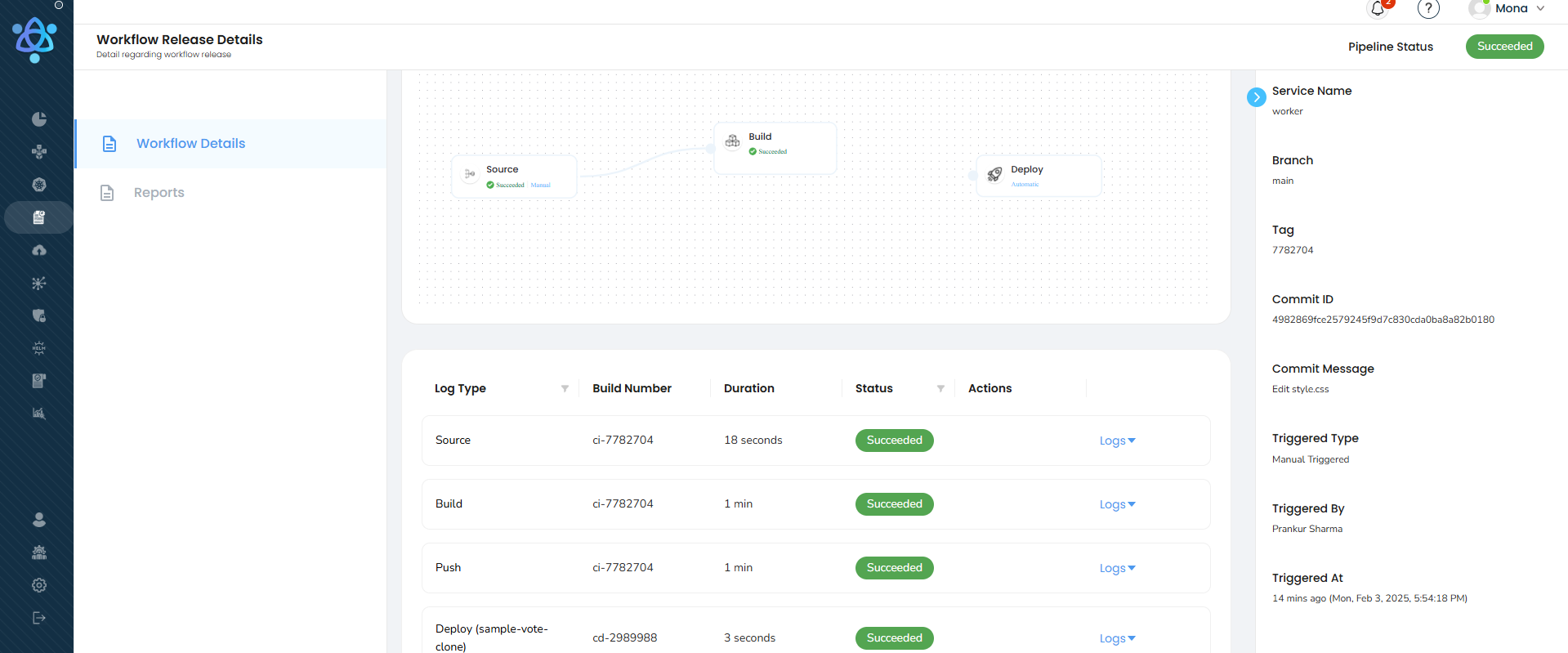
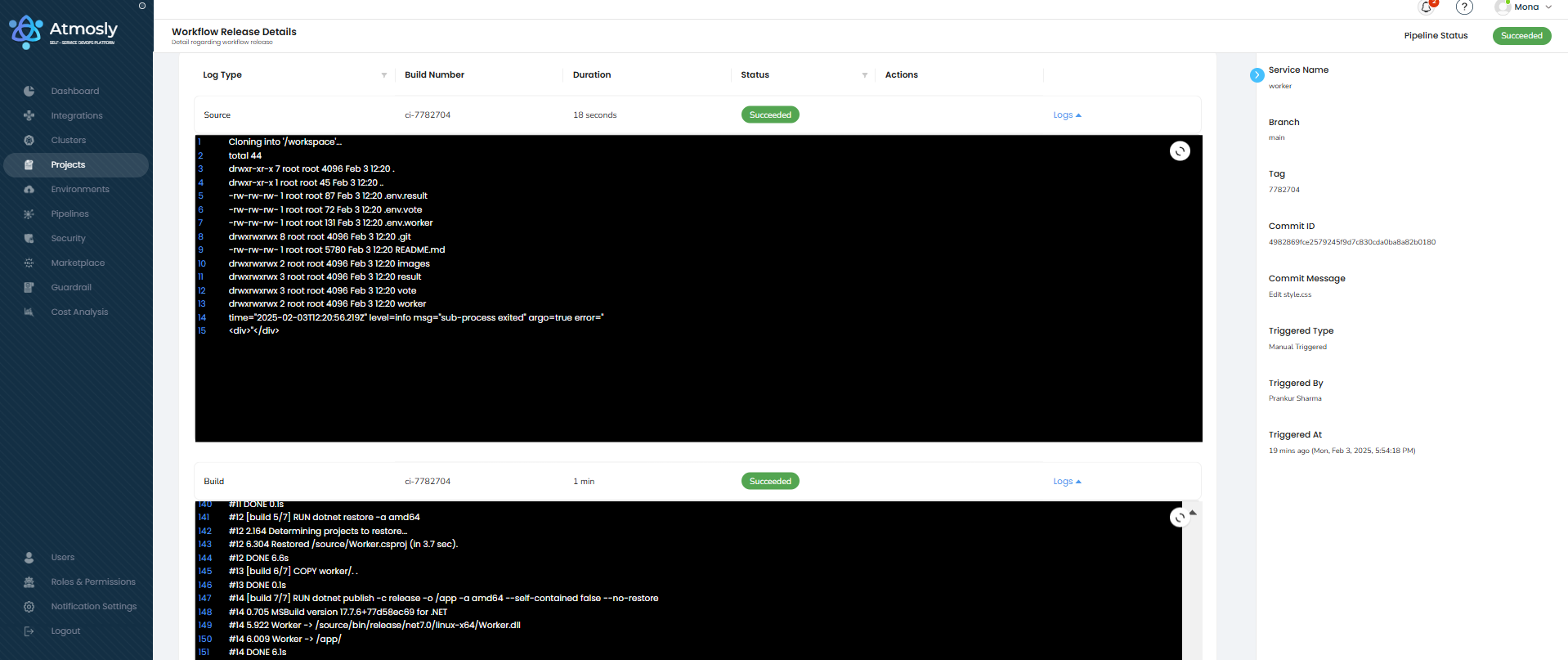
Understanding Pipeline Information
Each pipeline entry provides:
- Branch: The branch that triggered the pipeline.
- Commit Details: Commit ID and message for context.
- User: Who pushed the commit.
- Status: Current state of the pipeline (e.g., running, failed, successful, pending approval, etc.).